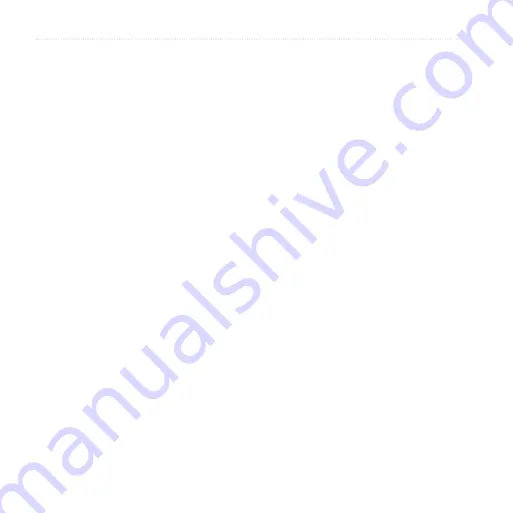
Following Your Route
44
nüvifone 01000846 Owner’s Manual
DRAFT
Avoiding Road Features
1. From the application tray,
touch
Settings
>
Navigation
>
Automobile
>
Avoidances
.
2. Touch a check box to mark the road
features you want to avoid.
About Traffic
This service may be available as a
paid subscription. This service is not
available in all areas. A data connection
is required for this feature.
NOTE
: Garmin and ASUS are not
responsible for the accuracy of the
traffic information.
About the Traffic Icon
The traffic icon on the map changes
color to indicate the severity of traffic
conditions.
Transparent
—traffic information not
available.
Green
—traffic is flowing freely.
Yellow
—traffic is moving but there is a
delay, moderate traffic congestion.
Red
—traffic is not moving or moving
very slowly, severe delay.
Traffic on Your Route
When calculating your route, the
nüvifone examines the current traffic
and automatically optimizes the route
for the shortest time. If a severe traffic
delay occurs on your route while
you are navigating, the nüvifone
automatically recalculates the route.
You might still be routed through
traffic if no better alternative routes
exist.
If a non‑severe traffic delay occurs on
your route, the traffic icon shows how
much time the delay has added to your
route. This time is already included in
your estimated arrival time.
















































