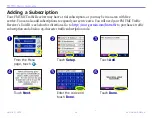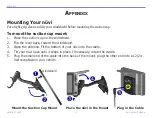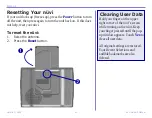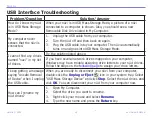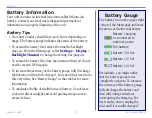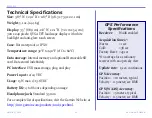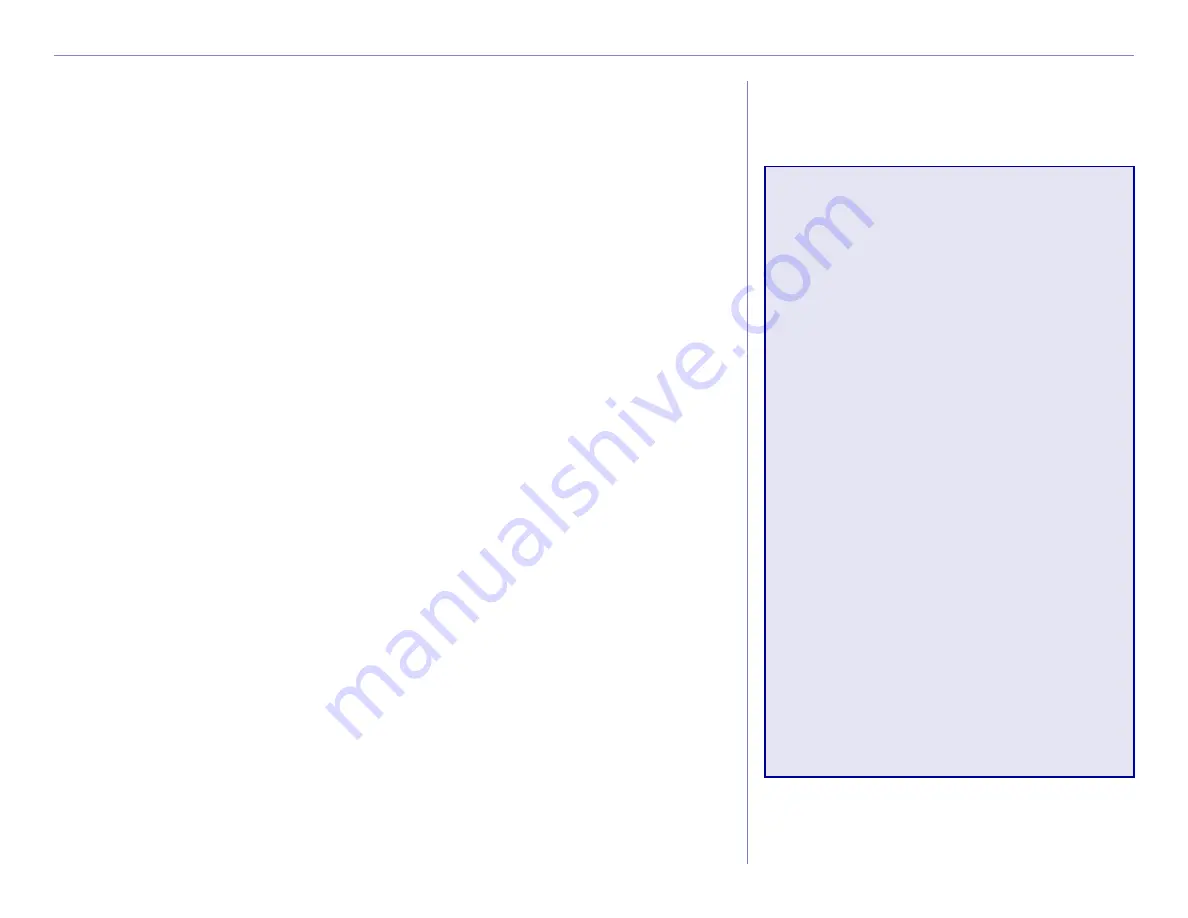
Garmin © 2005
59
nüvi Owner’s Manual
A
PPENDIX
Technical Specifications
Size
: 3.87” W x 2.91” H x 0.87” D (98.3 x 73.9 x 22.1 cm)
Weight
: 5.1 oz. (144.6 g)
Display
: 3.5” (8.89 cm), 2.8” W x 2.1” H (7.2 cm x 5.4 cm);
320 x 240 pixels; QVGA TFT landscape display with white
backlight and anti-glare touch screen
Case
: Not waterproof or IPXO
Temperature range
: 32°F to 140°F (0°C to 60°C)
Data storage
: Internal memory and optional Removable SD
card. Data stored indefinitely
PC interface
: USB mass storage, plug-and-play
Power Input
: 12/24 VDC
Usage
: 15 W max. @ 13.8 VDC
Battery life
: 4 to 8 hours depending on usage
Headphone jack:
Standard 3.5 mm
For a complete list of specifications, visit the Garmin Web site at
http://www.garmin.com/products/nuvi/spec.html
GPS Performance
Specifications
Receiver
:
WAAS enabled
Acquisition times
*:
Warm:
<1 sec
Cold:
<38 sec
Factory Reset: <45 sec
*On average for a stationary
receiver with an open sky view
Update rate
: 1/sec, continuous
GPS Accuracy
:
Position: <10 meters, typical
Velocity: 0.5 meter/sec RMS
GPS (WAAS) Accuracy
:
Position: <5 meters, typical
Velocity: 0.5 meter/sec RMS