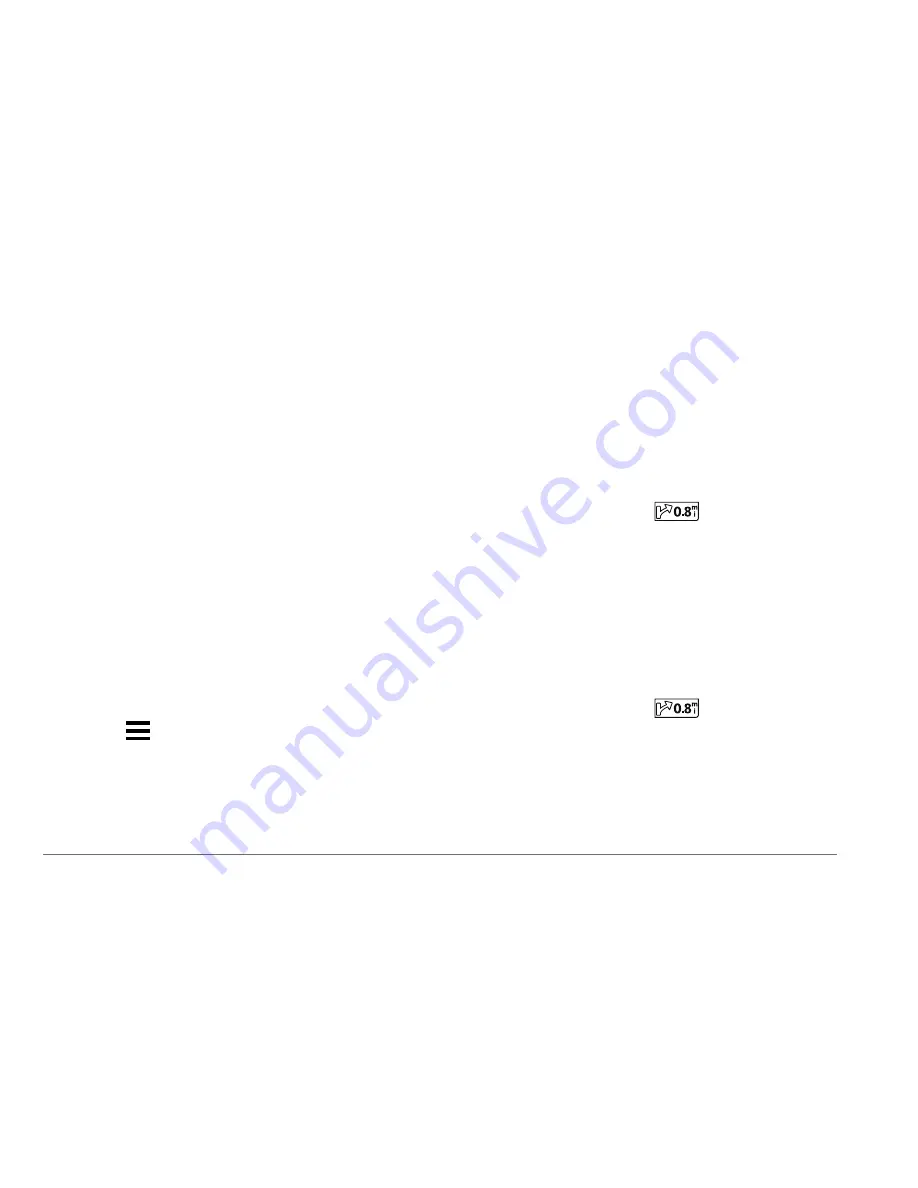
24 nüvi
®
57LM / 67LM Quick Start Manual
Viewing Route Activity
Viewing a List of Turns
While navigating a route, you can view all of the
turns and maneuvers for your entire route and
the distance between turns.
1
While navigating a route, select the text bar
on the top of the map.
2
Select a turn.
The details for the turn appear. If available,
an image of the junction appears for
junctions on major roadways.
Viewing the Entire Route on the Map
1
While navigating a route, select the
navigation bar at the top of the map.
2
Select >
Map
.
Viewing the Next Turn
While navigating a route, a preview of the next
turn, lane change, or other maneuver appears in
the upper-left corner of the map.
The preview includes the distance to the turn or
maneuver and the lane in which you should be
traveling, if available.
From the map, select
to view the next
turn on the map.
Viewing Junctions
While navigating a route, you can view the
junctions on major roadways. When you
approach a junction in a route, the image of that
junction appears briefly, if available.
From the map, select
to view the
junction, if available.






























