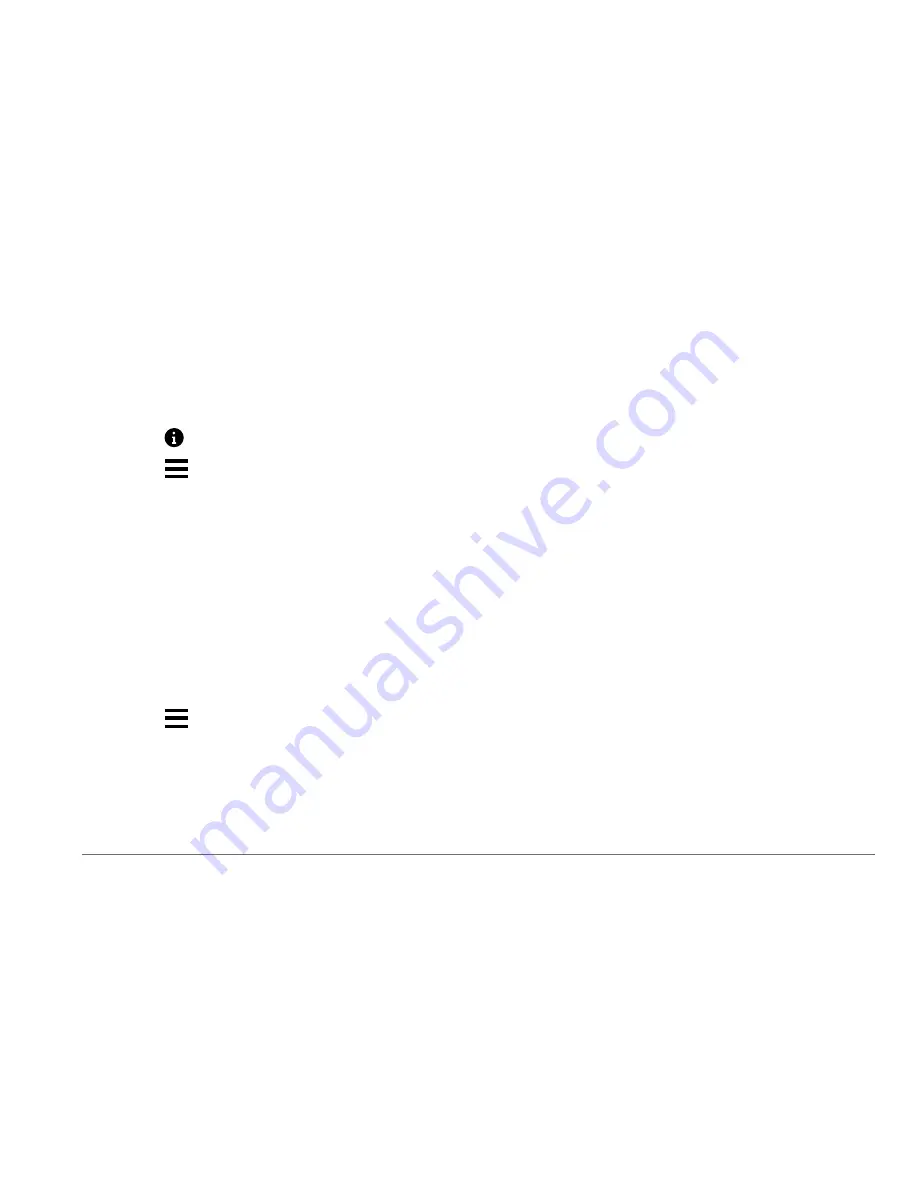
nüvi
®
57LM / 67LM Quick Start Manual
19
NOTE
: Categories appear in the saved locations
menu after you have saved at least 12 locations.
1
Select
Where To?
>
Saved
.
2
Select a location.
3
Select .
4
Select >
Edit
>
Categories
.
5
Enter one or more category names,
separated by commas.
6
If necessary, select a suggested category.
7
Select
Done
.
Deleting a Saved Location
NOTE: Deleted locations cannot be recovered.
1
Select
Where To?
>
Saved
.
2
Select >
Delete Saved Places
.
3
Select the box next to the saved locations to
delete, and select
Delete
.
Setting a Simulated Location
If you are indoors or not receiving satellite
signals, you can use the GPS to set a simulated
location.
1
Select
Settings
>
Navigation
>
GPS
Simulator
.
2
From the main menu, select
View Map
.
3
Tap the map twice to select an area.
The address of the location appears at the
bottom of the screen.
4
Select the location description.
5
Select
Set Location
.
Adding a Shortcut
You can add shortcuts to the Where To? menu.
A shortcut can point to a location, a category, or
a search tool.
The Where To? menu can contain up to 36
shortcut icons.






























