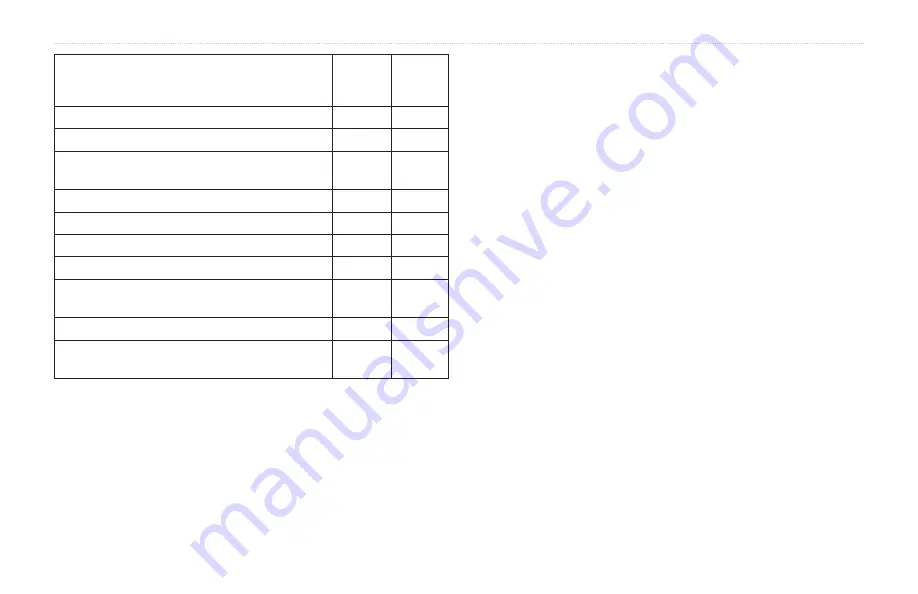
XM WX Satellite Weather and Cellular Weather
2
GPSMAP 400/500 Series Weather Supplement
Feature
XM WX
Satellite
Weather
Cellular
Weather
City Forecasts (
X
X
Surface Wind Vectors (
)
X
X
Wave Direction and Wave Direction Forecast
)
X
X
Wave Height and Wave Height Forecast (
)
X
X
Wave Period and Wave Period Forecast (
X
X
Forecasting Fish Locations (
)
X
) and Visibility Forecast (
X
National Weather Station Marine Local Forecast
)
X
X
Buoy Data (
X
X
Sea Surface Temperature and Sea Surface Pressure
)
X
X
Weather Data Broadcasts
Satellite weather data is broadcast at set intervals. For example, XM
weather
radar data is broadcast at five-minute intervals. Cellular weather data is
broadcast at fifteen-minute intervals. When the Garmin receiver is turned on,
or when a different weather feature is selected, the receiver has to receive
new data before it can be shown. You might experience a delay before
weather data or a different feature appears on the chart.
Note
: Any weather feature can change in appearance if the source that
provides the information changes.
When you purchase cellular weather data or when the chartplotter
automatically requests a cellular weather update, the current boat position is
transmitted, and your chartplotter then receives weather data for your area
centered around your current location.
Status Messages
When viewing a weather chart, a status message, such as one of the
following, may be displayed in the upper-left corner.
Buy WX
—you must purchase a day pass or a subscription to view
weather data.
Register
—you must register your cellular antenna before you can
purchase and view cellular weather data. If you see this message after
registering your antenna, shut down your system and then turn it back on.
Viewing Precipitation Information
Precipitation ranging from very light rain and snow, up to strong
thunderstorms, is indicated in varying shades and colors. Precipitation is
shown either independently or with other weather information.
From the Home screen, select
Information
>
Weather
>
Precipitation
.
The time stamp in the upper-left corner of the screen indicates the elapsed
time since the weather data provider last updated the information.
Summary of Contents for nuvi 500-Series
Page 1: ...GPSMAP 400 500 Series Weather and XM Satellite Radio supplement...
Page 26: ......
Page 27: ......







































