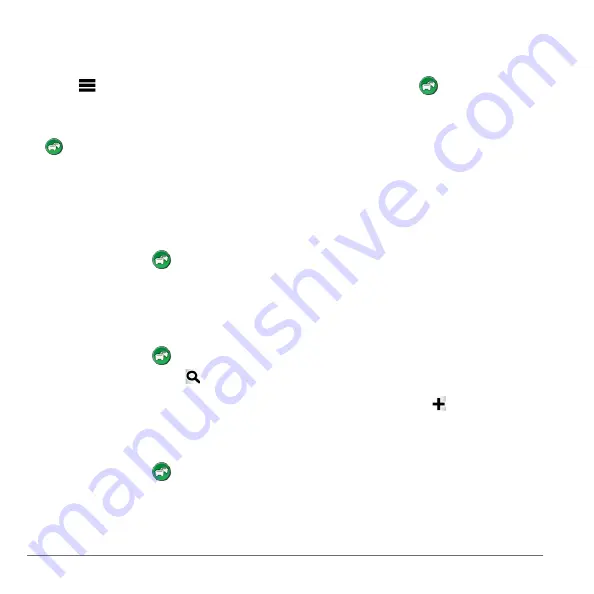
34
nüvi 2585TV Owner’s Manual
2
Select
Traffic On Route
.
3
If necessary, use the arrows to view other
traffic delays on your route.
4
Select >
Avoid
.
Taking an Alternate Route
1
While navigating an automobile route, select
.
2
Select
Alternate Route
.
3
Select a route.
Viewing Traffic on the Map
The traffic map shows color-coded traffic flow and
delays on nearby roads.
1
From the map, select
.
2
Select
Traffic Conditions
.
Traffic in Your Area
Searching for Traffic Delays
1
From the map, select
.
2
Select
Traffic Conditions
> .
3
Select an item in the list.
4
If there is more than one delay, use the arrows
to view additional delays.
Viewing a Traffic Incident on the Map
1
From the map, select
.
2
Select
Traffic Conditions
.
3
Select a traffic icon.
Understanding Traffic Data
The traffic legend explains the icons and colors
used on the traffic map.
1
From the map, select
.
2
Select
Traffic Legend
.
Traffic Subscriptions
Subscription Activation
You do not need to activate the subscription
included with your FM traffic receiver. The
subscription activates automatically after your
device acquires satellite signals while receiving
traffic signals from the pay service provider.
NOTE
: Models with LT after the model number
include a lifetime traffic subscription and a traffic
receiver.
Adding a Subscription
You can purchase traffic subscriptions for other
regions or countries.
1
From the main menu, select
Settings
>
Traffic
.
2
Select
Subscriptions
> .
3
Write down the FM traffic receiver unit ID.
4
subscription and get a 25-character code.
The traffic subscription code cannot be reused.
You must obtain a new code each time you
renew your service. If you own multiple FM
traffic receivers, you must obtain a new code
for each receiver.
Summary of Contents for nuvi 2585TV
Page 47: ......





























