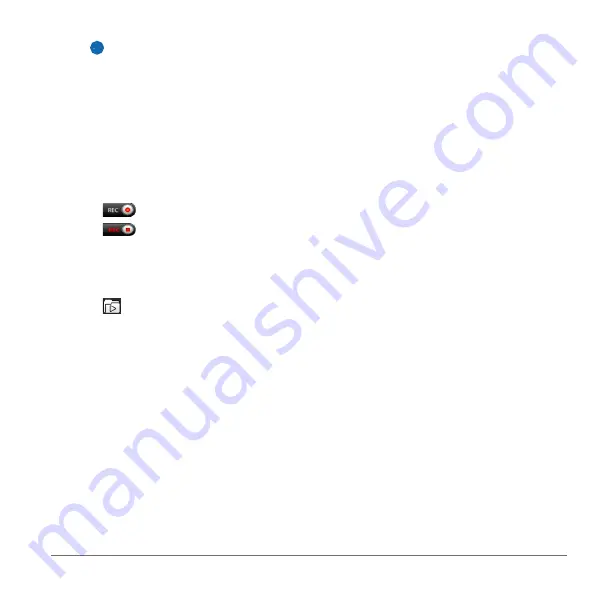
nüvi 2585TV Owner’s Manual
31
3
Snap the camera onto the second suction cup
arm
➋
of the mount that came with the driving
recorder kit.
4
Press the suction cup arm to the windshield.
5
While pressing, flip the lever back toward the
windshield.
Recording Video with the Driving
Recorder
1
From the main menu, select
Apps
>
Driving
Recorder
.
2
Select
to start recording.
3
Select
to stop recording.
Playing a Recorded Video
1
From the main menu, select
Apps
>
Driving
Recorder
.
2
Select .
3
Select a video.
Video Input
You can view video from an external device, such
as a backup camera or a DVD player.
1
Select an option:
• Connect the external device to the
Video
In
port on the vehicle mount.
The Video In port accepts a 3.5 mm input
plug for video only and does not support
audio.
• Connect the external device to the
AV IN
port on the device.
The AV In port accepts a 3.5 mm input plug
for video only, video with mono audio, or
video with stereo audio.
2
From the main menu, select
Apps
>
Video
Input
.
Using the Calculator
Select
Apps
>
Calculator
.
Converting Units
1
Select
Apps
>
Unit Converter
.
2
If necessary, select the button next to
Convert
,
select a measurement category, and select
Save
.
3
If necessary, select a unit button, select a unit
of measurement, and select
Save
.
4
Select the field below the unit you want to
convert.
5
Enter the number, and select
Done
.
Setting Currency Conversion Rates
You can update the currency conversation rates
for the unit convertor.
1
Select
Apps
>
Unit Converter
.
2
Select the button next to
Convert
.
3
Select
Currency
, and select
Save
.
4
If necessary, select a currency button, select a
different currency, and select
Save
.
5
Select the button at the bottom of the screen
that displays the currency conversion rates.
6
Select the box next to a currency.
Summary of Contents for nuvi 2585TV
Page 47: ......






























