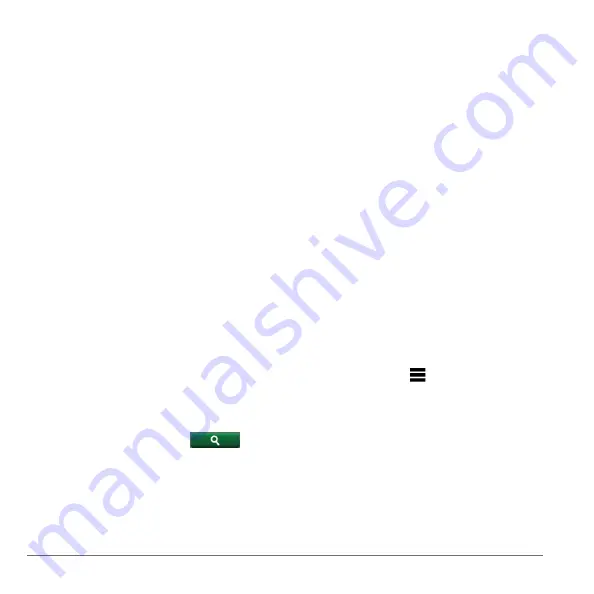
10
nüvi 2585TV Owner’s Manual
About Search Tools
You can search for locations by using the on-
screen keyboard or by entering the location’s
address or coordinates.
Finding an Address
Before you can find an address, you must add a
shortcut to the address search tool (
).
NOTE
: The order of the steps may change
depending on the map data loaded on your device.
1
Select
Where To?
>
Address
.
2
Enter the address number, and select
Done
.
3
Enter the street name, and select
Next
.
4
If necessary, select
Searching In
to change
the city, state, or province.
5
If necessary, select the city, the state, or the
province.
6
If necessary, select the address.
Finding a City
Before you can find a city, you must add the city
search tool to the Where To? menu (
1
Select
Where To?
>
Categories
>
Cities
.
2
Select
Enter Search
.
3
Enter a city name, and select
.
4
Select a city.
Finding an Intersection
Before you can find an intersection, you must add
a shortcut to the intersection search tool (
1
Select
Where To?
>
Categories
>
Intersections
.
2
Select a state or province.
NOTE
: If necessary, select
State or Country
to change the country, state, or province.
3
Enter the first street name, and select
Next
.
4
If necessary, select the street.
5
Enter the second street name, and select
Next
.
6
If necessary, select the street.
7
If necessary, select the intersection.
Finding a Location Using Coordinates
Before you can find a location using coordinates,
you must add a shortcut to the coordinates search
tool (
).
You can find a location using latitude and longitude
coordinates. This can be helpful when geocaching.
1
Select
Where To?
>
Categories
>
Coordinates
.
2
If necessary, select >
Format
, select the
correct coordinate format for the type of map
you are using, and select
Save
.
3
Select the latitude coordinate.
4
Enter the new coordinate, and select
Done
.
5
Select the longitude coordinate.
6
Enter the new coordinate, and select
Done
.
7
Select
View on Map
.
Summary of Contents for nuvi 2585TV
Page 47: ......

























