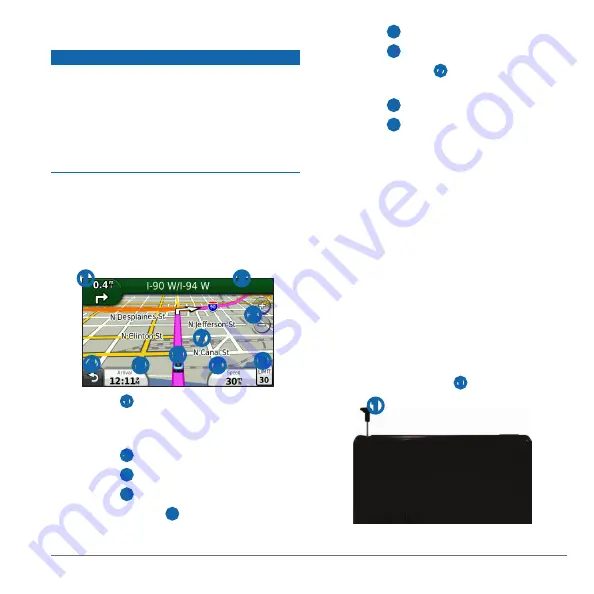
nüvi 2580TV Quick Start Manual
5
Your Route on the Map
notice
The speed limit icon feature is for information only
and does not replace the driver’s responsibility to
abide by all posted speed limit signs and to use
safe driving judgment at all times. Garmin will not
be responsible for any traffic fines or citations that
you may receive for failing to follow all applicable
traffic laws and signs.
Your route is marked with a magenta line on the
map. If you depart from the original route, your
device recalculates the route. A speed limit icon
could appear as you travel on major roadways.
Using the Map Functions
➊
➋
➌
➍
➎
➏
➐
➑
➒
• Select
➊
to view the next turn.
If a view of a junction exists, the junction
view appears.
• Select
➋
to view the turn list.
• Select
➌
to zoom in and out.
• Select
➍
to return to the main menu.
• Select and hold
➍
from any screen to
return to the main menu.
• Select
➎
to change the data field.
• Select
➏
to view the Where Am I? page.
• Select and drag
➐
to view a different area
of the map.
• Select
➑
to view trip information.
• Select
➒
to change the speed limit if the
speed limit shown on the map is incorrect.
Digital TV
You can stream digital TV on your device.
Before you can watch digital mobile TV, the device
must be in a Sistema Brasileiro de Televisão
Digital (ISDB-T) coverage area. For more
information, go to
.
Setting up the Antennas
NOTE:
External antennas are included with the
device. The external antennas are intended to
improve the TV reception.
You may need to extend the internal antenna or
attach external antennas to receive channels.
1
Pull out the TV antenna
➊
.
➊


























