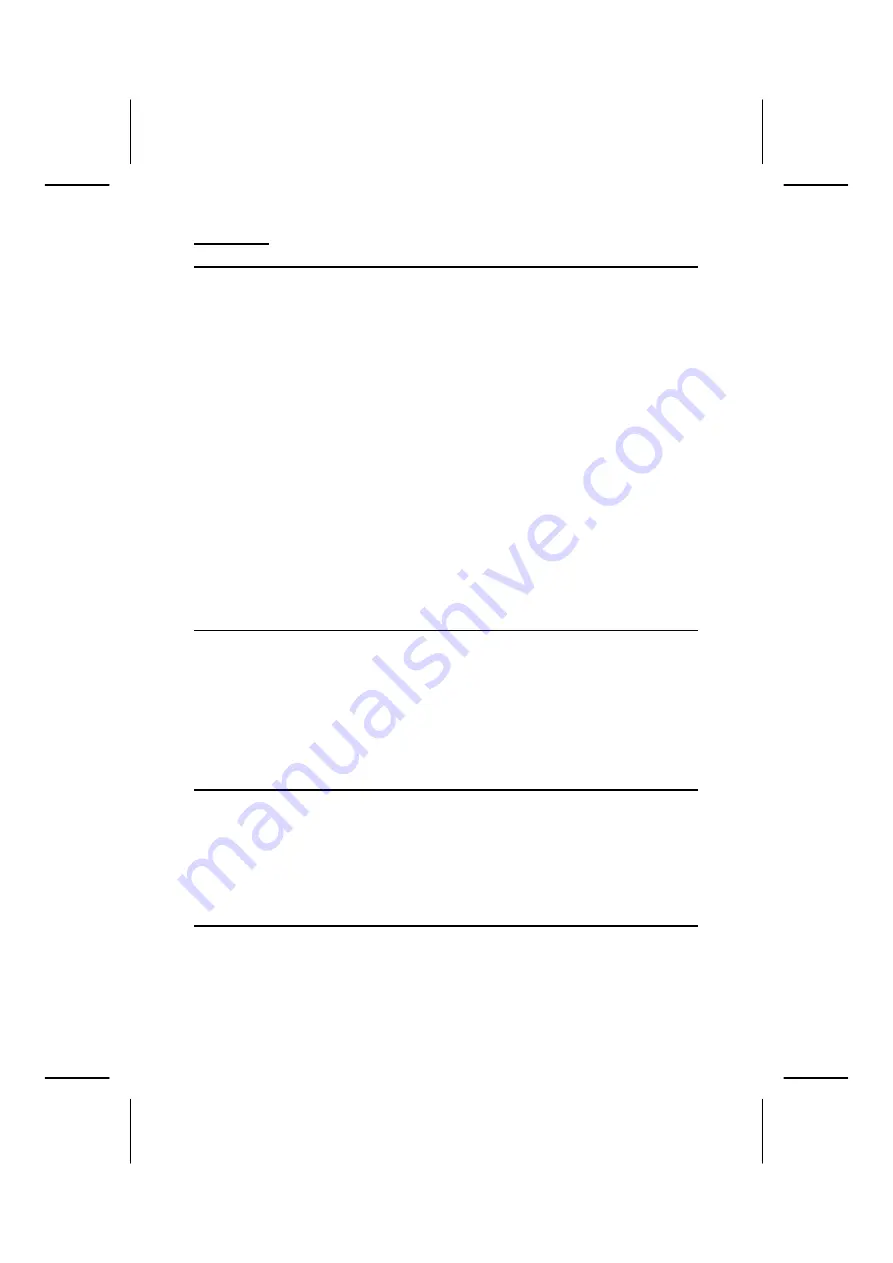
Contents
Safety and Maintenance .....................................................1
Safety Instructions............................................................. 1
Data Security.................................................................. 2
Operating Environment..................................................... 2
Repair............................................................................ 3
Ambient temperature ....................................................... 3
Electromagnetic Compatibility ........................................... 4
Connection ....................................................................... 5
Battery Operation ............................................................ 6
Maintenance...................................................................... 7
Care of the Display............................................................. 7
Transport.......................................................................... 8
Notes on these Operating Instructions .................................. 9
Quality........................................................................... 9
Service .......................................................................... 9
Supplied Items ................................................................ 10
Views ............................................................................... 11
Front Components ........................................................... 11
Back Components ............................................................ 12
Bottom Components......................................................... 13
Top Components.............................................................. 13
Left Components ............................................................. 14
Right Components ........................................................... 15
Initial Set-up....................................................................16
I. Charging the battery ..................................................... 16
Car Adapter .................................................................. 17
AC Adapter (optional)..................................................... 17
II. Switching on the navigation system ............................... 18
III. Installing the Navigation software ................................. 19
Operating .........................................................................20
Switching on/off the divice ................................................ 20
Working with Memory Cards .............................................. 21
Summary of Contents for PNA Transonic 6000T
Page 52: ...ENGLISH 48 ...
































