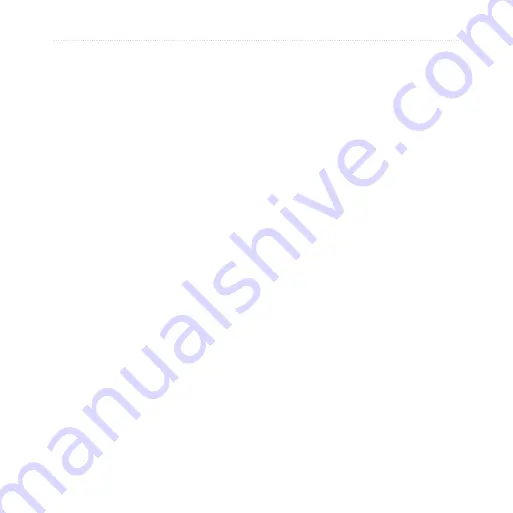
nüvi 200 and 200W series owner’s manual
Appendix
Specifications
nüvi 200 Series
Physical size W × H × D:
3.8 × 2.8
× 0.8 in. (97 × 71 × 20 mm)
Weight:
5.2 oz. (147.42 g)
Display:
3.5" diagonal, 320 × 240
pixels; 64K colors; bright
QVGA TFT landscape display;
white backlight; touch screen
Case
: Not waterproof (IPXO)
Operating temperature range
:
32°F–140°F (0°C–60°C)
Charging temperature range
:
32°F–113°F (0°C–45°C)
Data storage
: Internal memory and
optional removable microSD
or SD card. Data stored
indefinitely.
Computer interface
: USB 2.0 full
speed mass storage
Operating system
: Garmin
Charge time
: Approximately 4
hours
Power input
: Vehicle power using
included vehicle power cable
or AC power using an optional
accessory
Usage
: 5 W max.
Battery life
: Up to 4 hours
Battery type
: Non-user-replaceable
rechargeable lithium-ion battery
gPS receiver
: High-sensitivity
acquisition times
*:
Warm: <1 sec
Cold: <38 sec
Factory Reset: <45 sec
*Average acquisition times for a
stationary receiver with a clear view
of the sky.










































