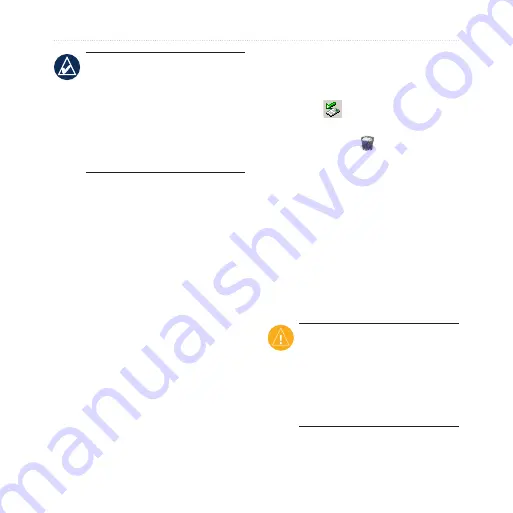
nüvi 200 and 200W series owner’s manual
Managing Files
nOTE:
Some operating
systems or computers with
multiple network drives can
not display the nüvi drives.
See your operating system
Help file to learn how to map
the drives.
Step 3: Transfer Files to Your
nüvi
Copy and paste files from your
computer into the nüvi drives/
volumes.
1. Browse your computer for the
file you want to copy.
2. Highlight the file, and click
Edit
>
Copy
.
3. Open the “Garmin” or memory
card drive/volume.
4. Click
Edit
>
Paste
. The file
appears in the list of files in
the nüvi memory or on the
memory card.
Step 4: Eject and Unplug the
USB Cable
When you are finished transferring
files, click in your toolbar
(system tray), or drag the volume
icon to the
Trash
on Mac
computers. Unplug your nüvi from
your computer.
Deleting Files
Connect the nüvi to your computer,
and open the nüvi or memory card
drive/volume. Highlight the file you
want to delete, and press the
Delete
key on the computer keyboard.
CaUTiOn:
If you do not
know the purpose of a file,
do not
delete it. Your nüvi
memory contains important
system files that should not be
deleted.






























