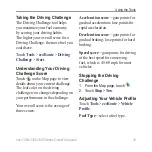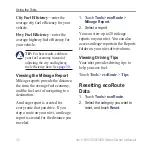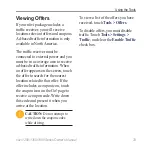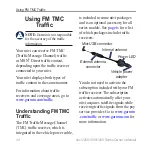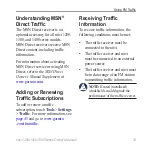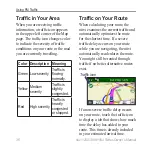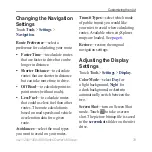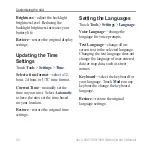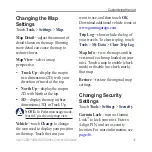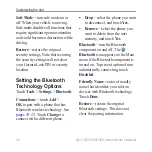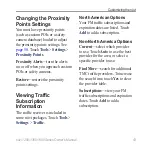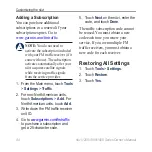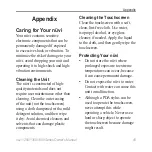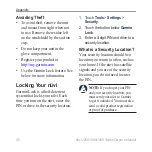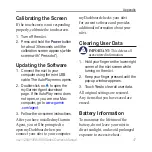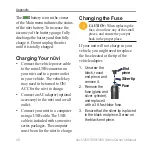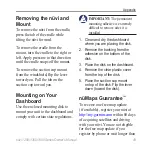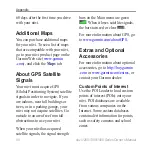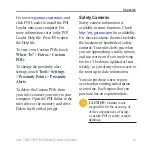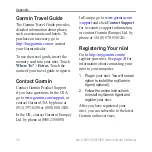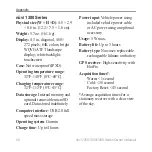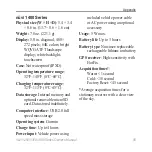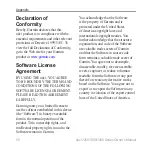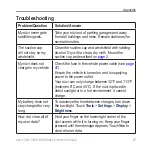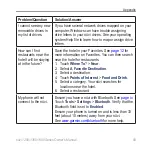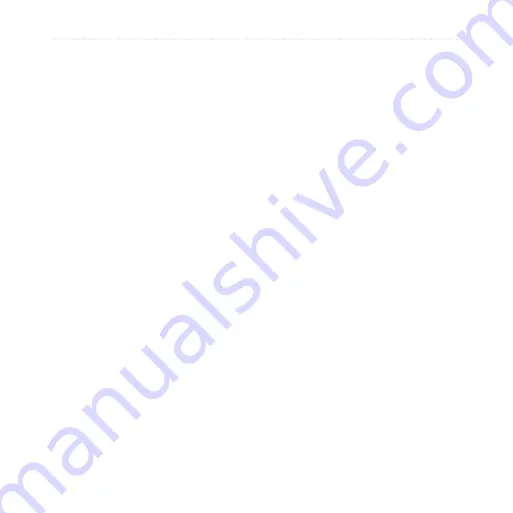
nüvi 1200/1300/1400 Series Owner’s Manual
4
Appendix
Appendix
Caring for Your nüvi
Your nüvi contains sensitive
electronic components that can be
permanently damaged if exposed
to excessive shock or vibration. To
minimize the risk of damage to your
nüvi, avoid dropping your unit and
operating it in high-shock and high-
vibration environments.
Cleaning the Unit
The nüvi is constructed of high-
quality materials and does not
require user maintenance other than
cleaning. Clean the outer casing
of the unit (not the touchscreen)
using a cloth dampened with a mild
detergent solution, and then wipe
it dry. Avoid chemical cleaners and
solvents that can damage plastic
components.
Cleaning the
Touchscreen
Clean the touchscreen with a soft,
clean, lint-free cloth. Use water,
isopropyl alcohol, or eyeglass
cleaner, if needed. Apply the liquid
to the cloth, and then gently wipe the
touchscreen.
Protecting Your nüvi
Do not store the nüvi where
prolonged exposure to extreme
temperatures can occur, because
it can cause permanent damage.
Do not expose the nüvi to water.
Contact with water can cause this
unit to malfunction.
Although a PDA stylus can be
used to operate the touchscreen,
never attempt this while
operating a vehicle. Never use a
hard or sharp object to operate
the touchscreen because damage
might result.
•
•
•
Summary of Contents for nuvi 1200
Page 71: ......