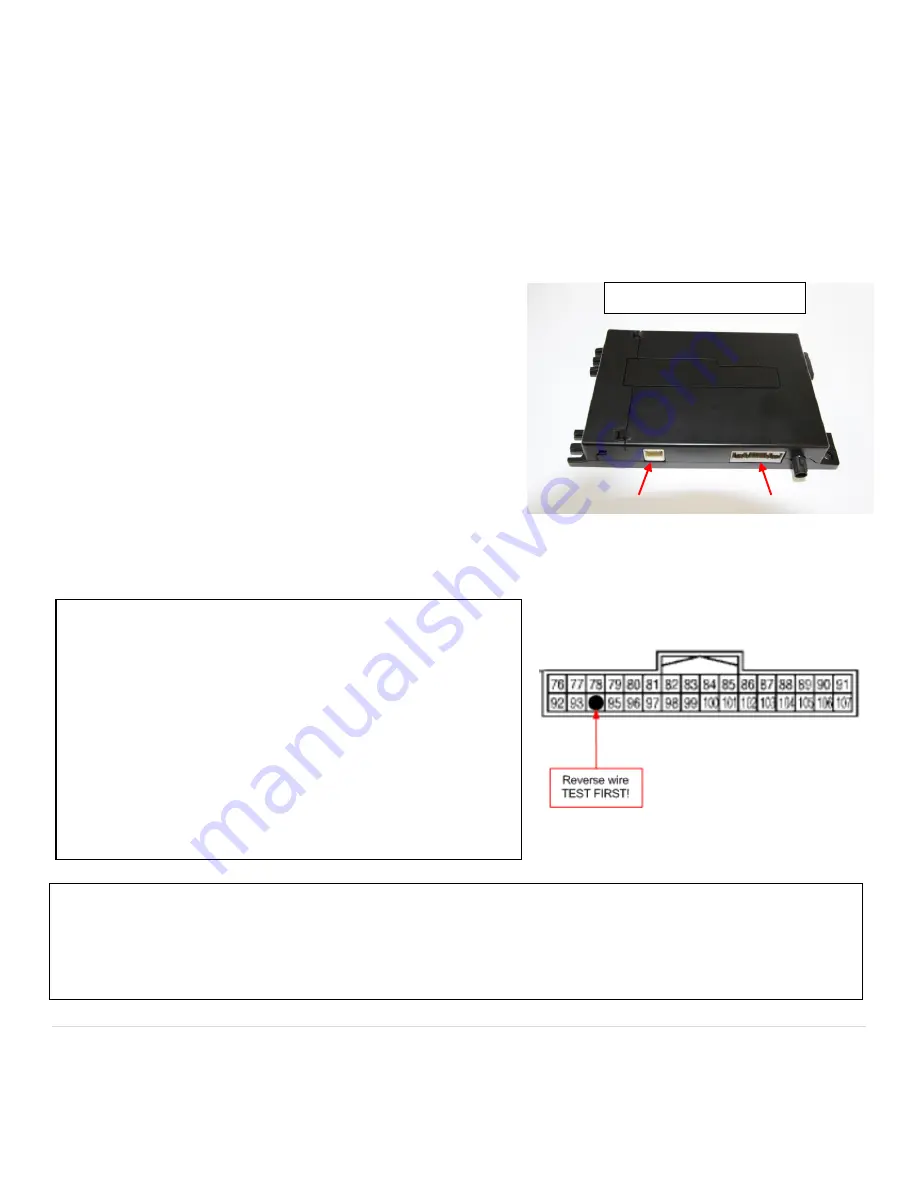
11 |
P a g e
Agreement
:
End user agrees to use this product in compliance with all State and Federal laws. NAV-TV Corp. would not be held liable for misuse of its product.
If you do not agree, please discontinue use immediately and return product to place of purchase. This product is intended for off-road use and passenger
entertainment only.
If adding an aftermarket backup camera:
1.
Connect the camera’s composite video cable to the
NTX54 ‘Aux Video’ port (silver box).
2.
Program the NTX module for both video input and
rear view camera (page 12).
3.
Tap the car’s reverse wire and connect it to the PINK
‘
INPUT’
wire from NTX power harness. The factory
reverse wire can be found in
most
Nissan/Infiniti’s in
the 32 pin connector behind the radio.
If only adding a video source (such as DVD video, front cam etc.):
Supply the video signal to the NTX54 module’s ‘Aux Video’ port. To display the video on screen,
press the top left corner of the touch screen while in radio mode for 2 seconds (page 13).
NTX-54 Garmin Navigation
13.
Locate a spot near the mounting location of the NTX-NIS/INF integration module with enough room to house and
mount the NTX54 navigation brain. Run the Navigation harness from the NTX-NIS/INF integration module to the
NTX54 navigation module and plug it in.
14.
The included GPS antenna needs to be installed right side up in a location with a clear line of sight to the sky. The
antenna can be mounted on top of the dash or below the plastic dash pad as long as there is no metal obstruction.
To avoid the antenna from moving we recommend mounting it with either Velcro or double sided tape.
15.
Run the GPS antenna cable to the NTX54 navigation box and plug it into the GPS antenna connector jack. Excess
cable should be looped neatly into a circle to eliminate
kinking of the cable and zip tied securely inside the dash or
kick panel.
16.
Secure the NTX54 navigation and NTX-NIS/INF integration
module in their mounting spots with Velcro. For added
stability a large zip tie may also be used.
17.
Secure all cabling to existing wiring harnesses or bracket
with zip ties making sure that they are not routed near
moving parts or sharp metal surfaces.
18.
Reinstall the radio and dash bezel in the reverse order of
removal and test the Navigation and camera functions.
Make sure that the ignition is not turned on until after the HVAC panel is fully plugged in
. Proceed to the "setup"
section below.
GPS Antenna Connector Power Connector
































