Reviews:
No comments
Related manuals for NVE-P1 - Navigation System Module

E3022
Brand: Eonon Pages: 6

X-402
Brand: XZENT Pages: 52

Minnie Winnie Spirit
Brand: Winnebago Pages: 2

X5
Brand: UNAVi Pages: 56

SD1133
Brand: Shield Pages: 5

eSystem
Brand: Scottoiler Pages: 24

GMX550 LOCKPICK
Brand: Coastal Electronic Pages: 10

NX706AU
Brand: Clarion Pages: 77

SCR-4640USP
Brand: Premier Pages: 25

DM series
Brand: Xtrons Pages: 9

MTX Audio 2635986
Brand: Polaris Pages: 10

AKR-0108 Series
Brand: Daewoo Pages: 38

Dc-1
Brand: Galcon Pages: 28

552 Series
Brand: Rain Bird Pages: 28

MOVE75 M100
Brand: Navman Pages: 57

MS 5000 -
Brand: VDO Pages: 17

TD718A
Brand: Xtrons Pages: 18
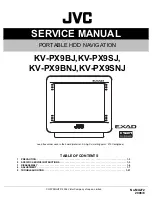
KV-PX9BJ
Brand: JVC Pages: 51

















