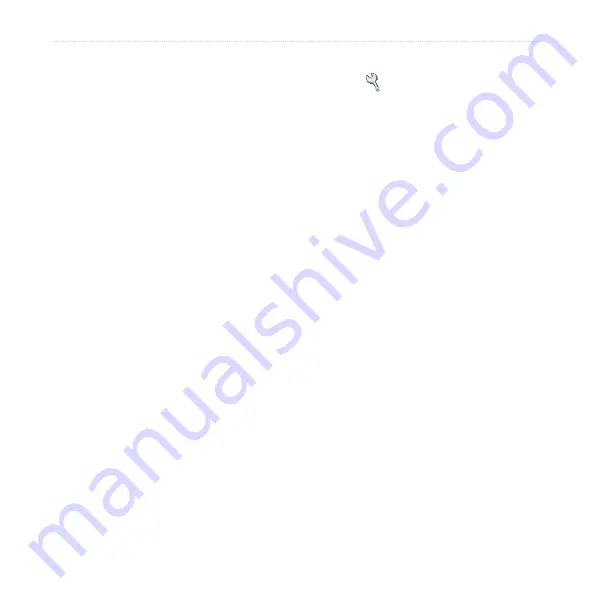
nüvi 610/660/670 Owner’s Manual
c
UsToMizinG
The
nüvi
Changing the Locale Settings
To change the locale settings, on the Menu page, touch
Settings
>
Locale
.
View the location settings, such as language. Touch the setting that you want to
change, or touch
Change All
to adjust the settings based on a selected country. On
each screen, touch the setting you want, and then touch
oK
.
text Language
—change all on-screen text to the selected language. Changing the
Text Language does not change the language of map data, such as street names and
places or user-entered data.
Voice Language
—change the language for all voice prompts and messages. Your
nüvi might contain two different types of voice languages: text-to-speech (nüvi 660
and nüvi 670) and pre-recorded.
Languages noted with a person’s name are text-to-speech (TTS) voices: for
example, American English-Jill is a text-to-speech voice. The text-to-speech
voices “read” and “speak” the same words that are displayed on the nüvi. The
voices have an extensive vocabulary, and they pronounce the street names as
you approach turns.
The pre-recorded voices have a limited vocabulary and do not speak names of
locations or streets.
time Format
—choose a 12-hour, 24-hour, or UTC time format.
Units
—Change units of measure to kilometers (
Metric
) or miles (
Statute
).















































