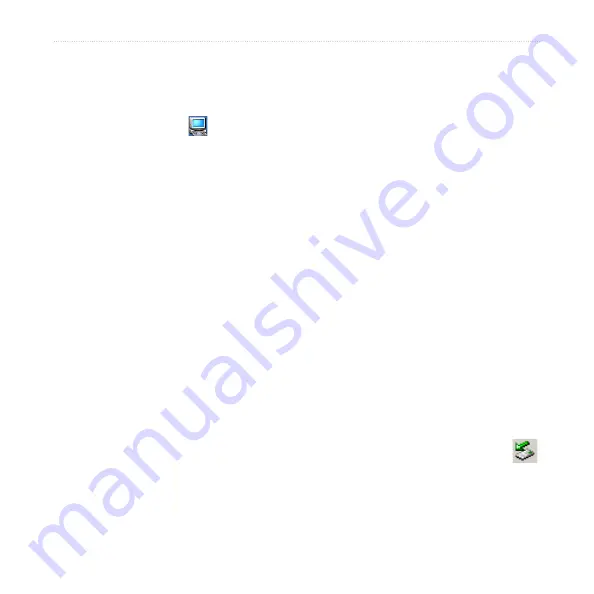
nüvi 610/660/670 Owner’s Manual
M
anaGinG
f
iles
on
y
oUr
nüvi
Step 3: Transfer Files to the nüvi
On a Windows PC:
1. Connect the nüvi to your computer.
2. Double-click the
My Computer
icon on your computer’s desktop.
3. Browse your computer for the file you want to copy.
4. Highlight the file and select
Edit
>
Copy
.
5. Open the “nuvi” or “nuvi sd” drive.
6. Select
Edit
>
Paste
. The file then appears in the list of files on the nüvi
memory or SD card.
On a Macintosh:
1. Connect the nüvi to your computer as described on the
. Your
drive should mount onto your Mac Desktop as two mounted volumes (drives);
the “nuvi” and “nuvi sd” volumes.
2. To copy files to your nuvi or SD card, drag and drop any file or folder onto the
volume icon. Double-click the volume to open it. To help manage the files, add
folders (press the
Command
+
Shift
+
N
keys).
Step 4: Disconnect
From a Windows PC:
1. When you are finished transferring files, double-click the
Unplug or Eject
icon in your system tray.
2. Select “USB Mass Storage Device,” and click
Stop
.
3. Select the nüvi drives, and click
OK
. You can disconnect your nüvi from your
computer now.















































