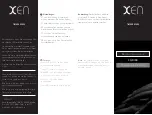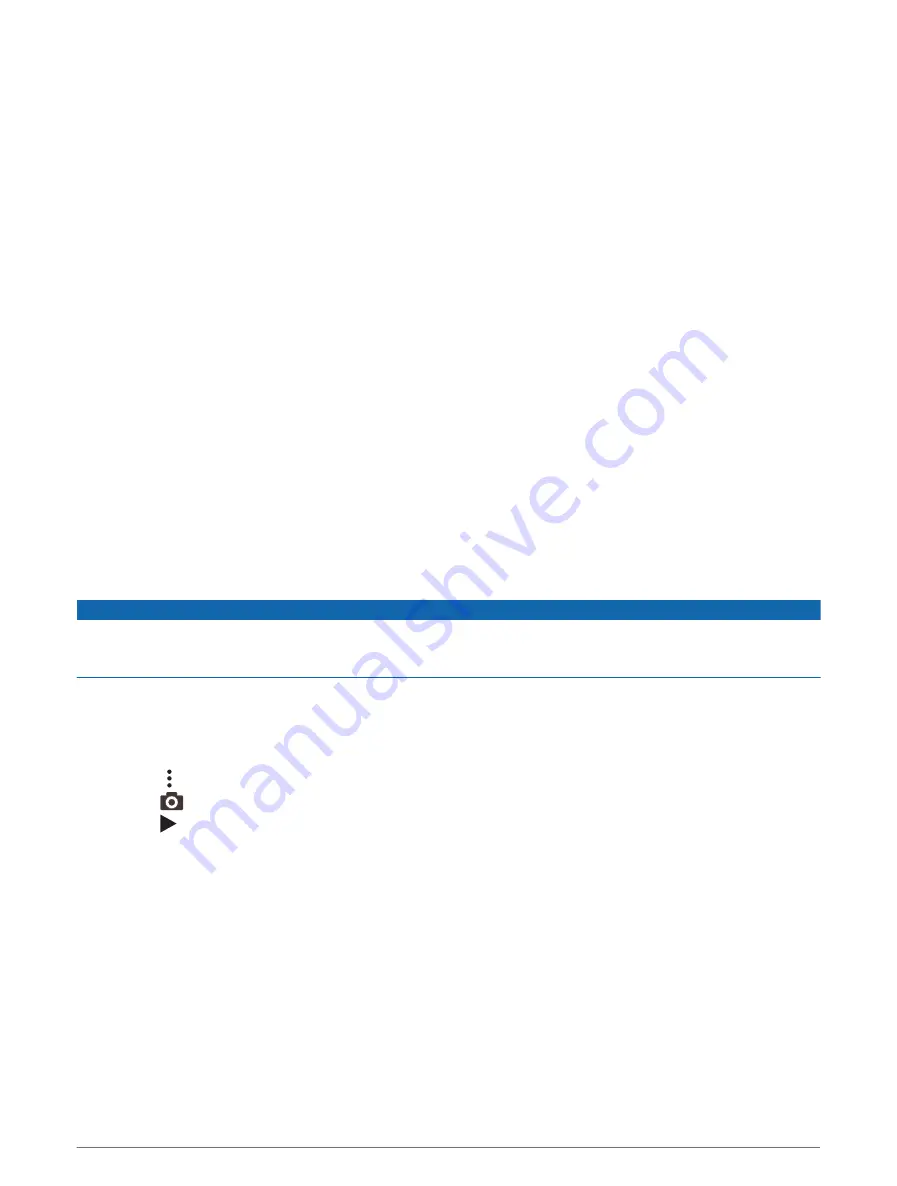
Running Power
Garmin running power is calculated using measured running dynamics information, user mass, environmental
data, and other sensor data. The power measurement estimates the amount of power a runner applies to the
road surface, and it is displayed in watts. Using running power as a gauge of effort may suit some runners
better than using either pace or heart rate. Running power can be more responsive than heart rate for indicating
the level of effort, and it can account for the uphills, downhills, and wind, which a pace measurement does not
do. For more information, go to
garmin.com/performance-data/running
Running power can be measured using a compatible running dynamics accessory or the watch sensors. You
can customize the running power data fields to view your power output and make adjustments to your training
(
). You can set up power alerts to be notified when you reach a specified power zone
(
).
Running power zones are similar to cycling power zones. The values for the zones are default values based on
gender, weight, and average ability, and may not match your personal abilities. You can manually adjust your
zones on the watch or using your Garmin Connect account (
Setting Your Power Zones, page 103
).
Running Power Settings
Hold MENU, select Activities & Apps, select a running activity, and select the activity settings.
Status: Enables or disables recording Garmin running power data. You can use this setting if you prefer to use
third-party running power data.
Source: Allows you to select which device to use to record running power data. The Smart Mode option
automatically detects and uses the running dynamics accessory, when available. The watch uses wrist-based
running power data when an accessory is not connected.
Account for Wind: Enables or disables using wind data when calculating your running power. Wind data is a
combination of the speed, heading, and barometer data from your watch and the available wind data from
your phone.
Using the Varia Camera Controls
NOTICE
Some jurisdictions may prohibit or regulate the recording of video, audio, or photographs, or may require that
all parties have knowledge of the recording and provide consent. It is your responsibility to know and follow all
laws, regulations, and any other restrictions in jurisdictions where you plan to use this device.
Before you can use the Varia camera controls, you must pair the accessory with your watch (
).
1 Add the RCT Camera glance to your watch (
).
2 From the RCT Camera glance, select an option:
• Select to view the camera settings.
• Select
to take a photo.
• Select to save a clip.
inReach Remote
The inReach remote function allows you to control your inReach device using your MARQ device. Go to
to purchase a compatible inReach device.
Sensors and Accessories
87