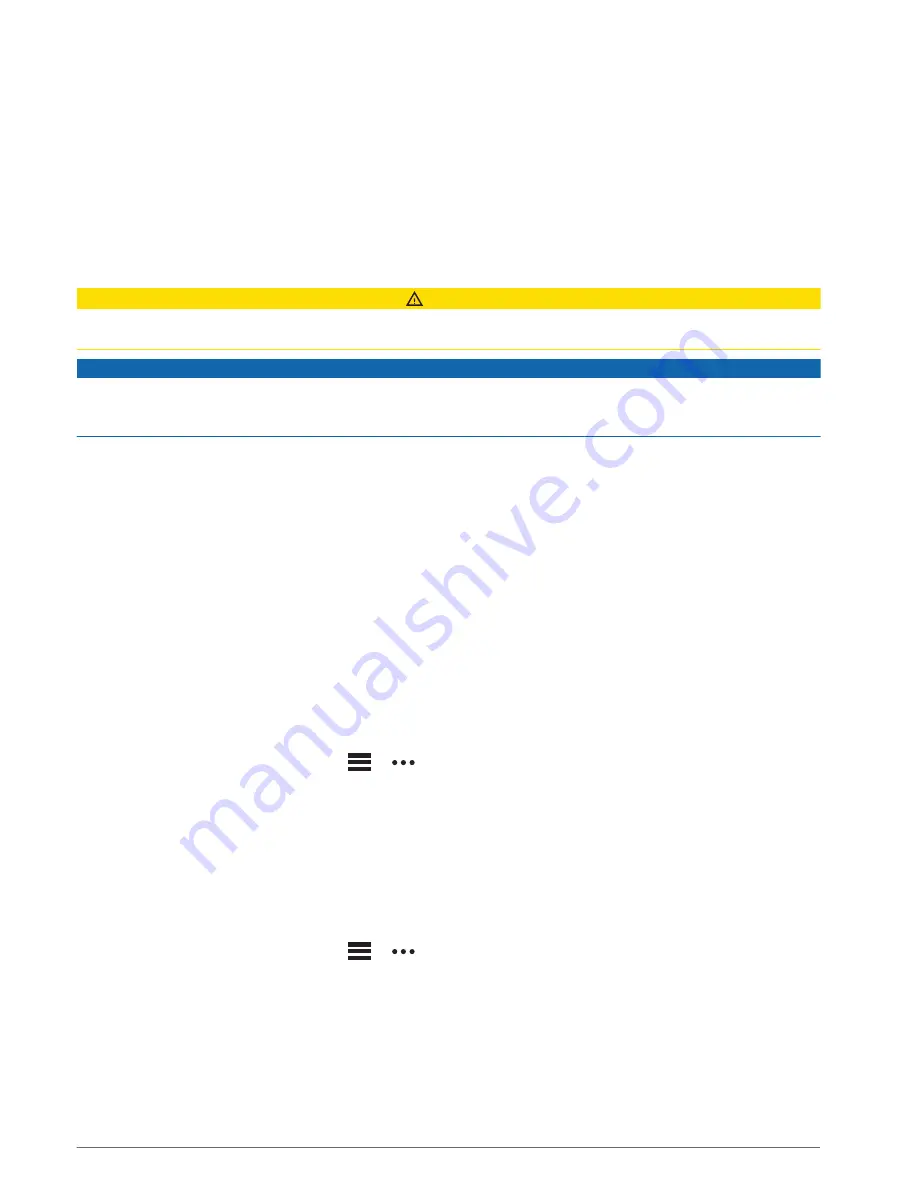
Detecting Performance Measurements Automatically
The Auto Detection feature is turned on by default. The watch can automatically detect your maximum heart
rate and lactate threshold during an activity. When paired with a compatible power meter, the watch can
automatically detect your functional threshold power (FTP) during an activity.
1 Hold MENU.
2 Select User Profile > Heart Rate & Power Zones > Auto Detection.
3 Select an option.
Safety and Tracking Features
CAUTION
The safety and tracking features are supplemental features and should not be relied on as a primary method to
obtain emergency assistance. The Garmin Connect app does not contact emergency services on your behalf.
NOTICE
To use the safety and tracking features, the MARQ Captain watch must be connected to the Garmin Connect
app using Bluetooth technology. Your paired phone must be equipped with a data plan and be in an area of
network coverage where data is available. You can enter emergency contacts in your Garmin Connect account.
For more information about safety and tracking features, go to
Assistance: Allows you to send a message with your name, LiveTrack link, and GPS location (if available) to
your emergency contacts.
Incident detection: When the MARQ Captain watch detects an incident during certain outdoor activities, the
watch sends an automated message, LiveTrack link, and GPS location (if available) to your emergency
contacts.
LiveTrack: Allows friends and family to follow your races and training activities in real time. You can invite
followers using email or social media, allowing them to view your live data on a web page.
Live Event Sharing: Allows you to send messages to friends and family during an event, providing real-time
updates.
NOTE: This feature is available only if your watch is connected to a compatible Android phone.
GroupTrack: Allows you to keep track of your connections using LiveTrack directly on screen and in real time.
Adding Emergency Contacts
Emergency contact phone numbers are used for the safety and tracking features.
1 From the Garmin Connect app, select
or
.
2 Select Safety & Tracking > Safety Features > Emergency Contacts > Add Emergency Contacts.
3 Follow the on-screen instructions.
Your emergency contacts receive a notification when you add them as an emergency contact, and can accept or
decline your request. If a contact declines, you must choose another emergency contact.
Adding Contacts
You can add up to 50 contacts to the Garmin Connect app. Contact emails can be used with the LiveTrack
feature. Three of these contacts can be used as emergency contacts (
Adding Emergency Contacts, page 104
).
1 From the Garmin Connect app, select
or
.
2 Select Contacts.
3 Follow the on-screen instructions.
After you add contacts, you must sync your data to apply the changes to your MARQ Captain device (
).
104
Safety and Tracking Features
















































