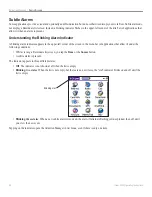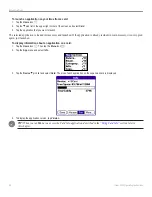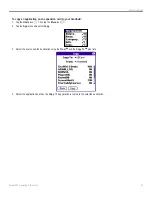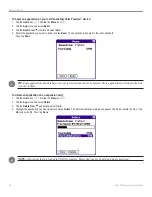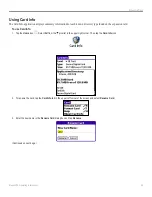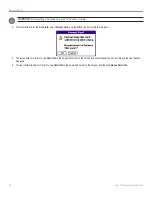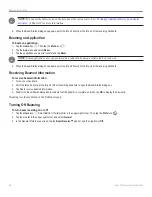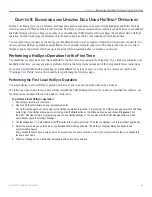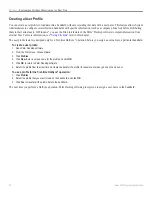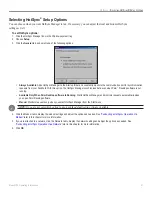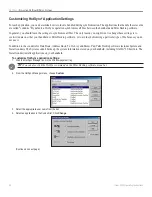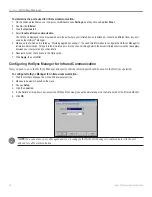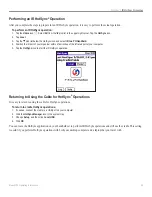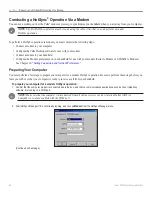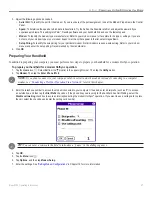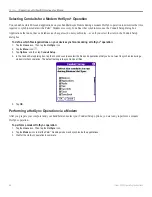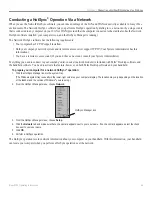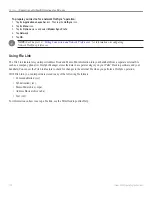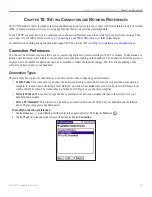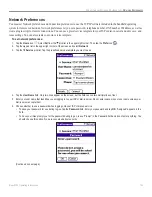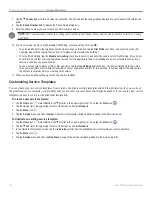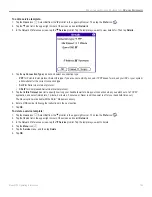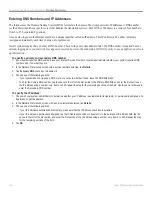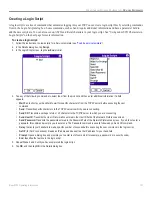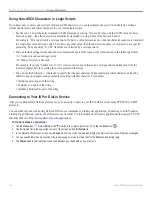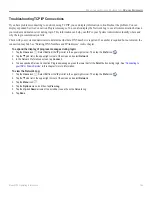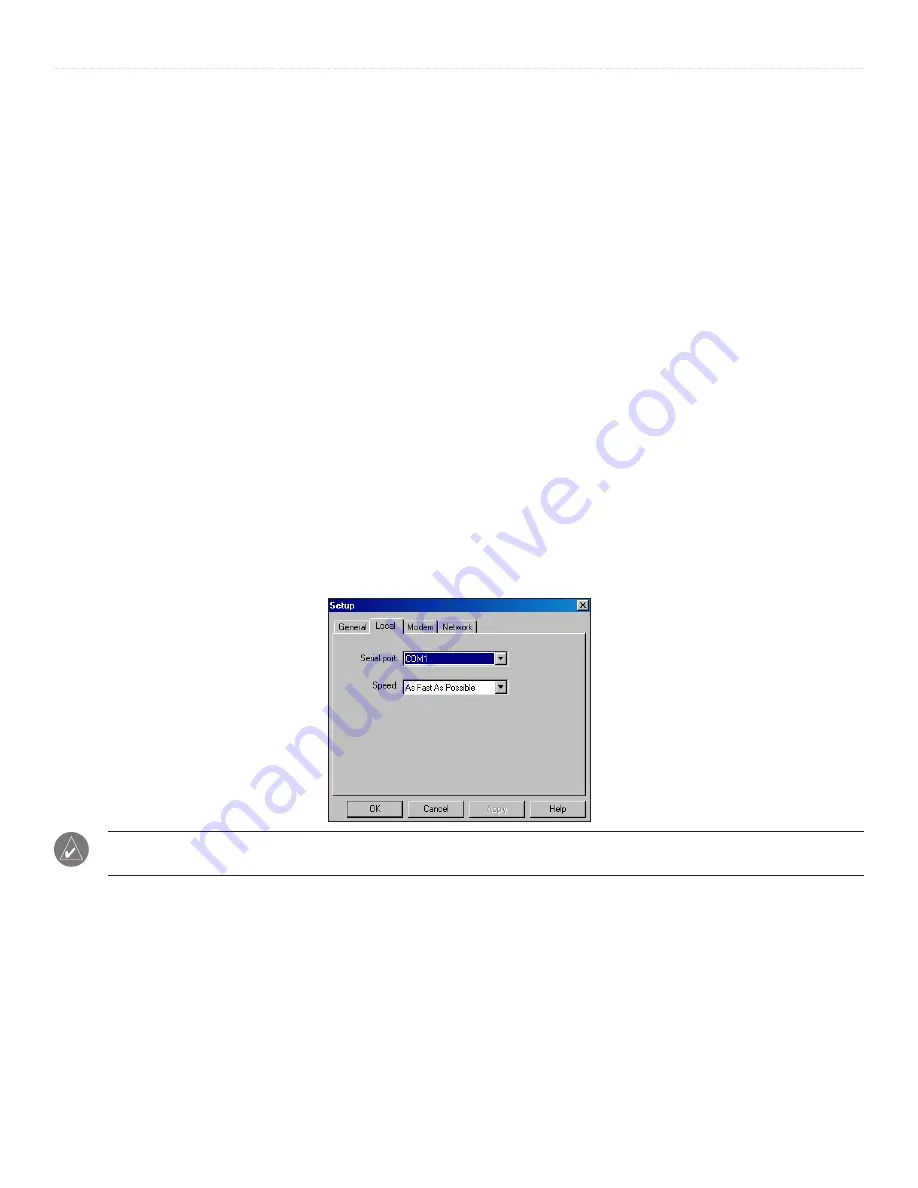
94
iQue
®
3000 Operating Instructions
H
OT
S
YNC
>
IR H
OT
S
YNC
O
PERATIONS
To determine the ports used for infrared communication:
1. On the Windows taskbar on your computer, click
Start
, choose
Settings
, and then choose
Control Panel
.
2. Double-click
Infrared
.
3. Click the
Options
tab.
4. Select
Enable infrared communication
.
The COM port displayed in the drop-down box is the port where your infrared device is attached. It should be different from any port
used by the HotSync
®
Manager.
5. Make a note of which port is listed as “Providing application support.” You need this information to configure the HotSync Manager for
infrared communication. This port is the simulated port. It is the channel through which the actual infrared communication takes place
between your computer and your handheld.
6. Deselect all other check boxes in the Options tab.
7. Click
Apply
, then click
OK
.
Configuring HotSync Manager for Infrared Communication
Next you need to go to the HotSync Manager and specify that the infrared port should be used for the HotSync operation.
To configure HotSync Manager for infrared communication:
1. Click the HotSync Manager icon in the Windows system tray.
2. Make sure
Local
is checked on the menu.
3. Choose
Setup
.
4. Click the
Local
tab.
5. In the Serial Port drop-down box, select the COM port that was given as the simulated port in the Options tab of the Infrared Monitor.
6. Click
OK
.
NOTE:
You cannot use your cable again until you reconfigure the HotSync® Manager to communicate with the port
defined for cable synchronization.
Summary of Contents for iQue 3000
Page 1: ...iQue 3000 integrated handheld operating instructions...
Page 119: ......