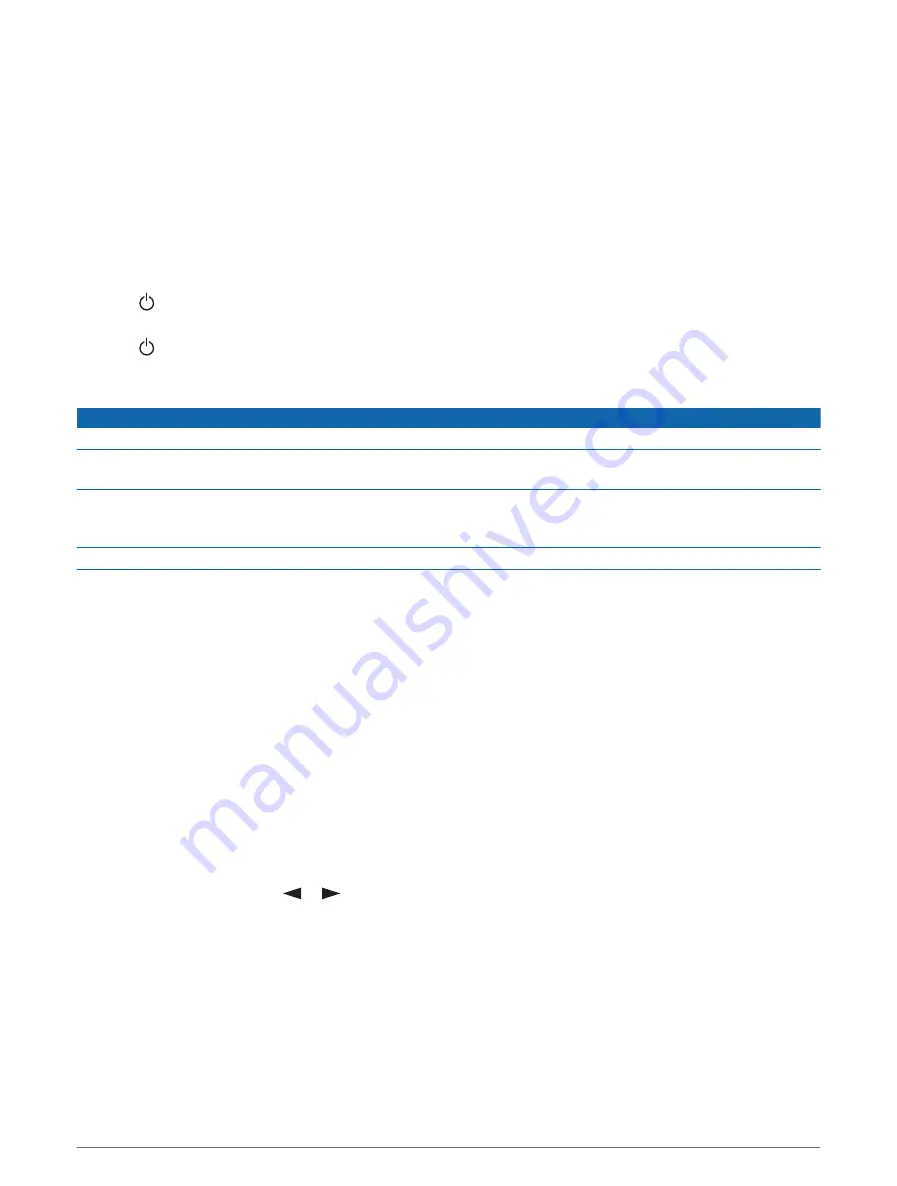
Viewing E-Label Regulatory and Compliance Information
The label for this device is provided electronically. The e-label may provide regulatory information, such as
identification numbers provided by the FCC or regional compliance markings, as well as applicable product and
licensing information.
1 From the main menu, select Settings.
2 Select System.
3 Select About.
Locking and Unlocking the Buttons
You can lock the buttons to prevent inadvertent button presses.
1 Press to open the power menu.
2 Select Lock Buttons.
3 Press to unlock the buttons.
Device Care
NOTICE
Avoid chemical cleaners, solvents, and insect repellents that can damage plastic components and finishes.
Do not store the device where prolonged exposure to extreme temperatures can occur, because it can cause
permanent damage.
The device is water resistant to IEC Standard 60529 IPX7. It can withstand accidental immersion in 1 meter of
water for 30 minutes. Prolonged submersion can cause damage to the device. After submersion, be certain to
wipe dry and air dry the device before using or charging.
Thoroughly rinse the device with fresh water after exposure to chlorinated or salt water environments.
Cleaning the Device
1 Wipe the device using a cloth dampened with a mild detergent solution.
2 Wipe it dry.
Troubleshooting
Maximizing Battery Life
• Reduce the backlight timeout and brightness (
).
• Reduce the frequency of the tracking Send Interval setting (
).
• Turn off Bluetooth technology (
).
• Turn off ANT+ technology (
inReach Remote Settings, page 10
).
Resetting All Default Settings
You can reset all device settings to the factory default values.
1 From the home page, press
or
to scroll through the main menu options.
2 Select Settings > System > Reset.
3 Select an option:
• To reset all of the device settings to the factory default values and save all user-entered information,
select Reset Default Settings.
• To reset all of the device settings to the factory default values and delete all user-entered information,
select Delete Data and Reset Settings.
12
Device Information
Summary of Contents for inReach
Page 1: ...INREACH MESSENGER Owner sManual ...
Page 4: ......
Page 19: ......
Page 20: ...support garmin com GUID 5919E4DF BE2C 4897 AE03 3BF5B0AD3ACA v2 October 2022 ...



















