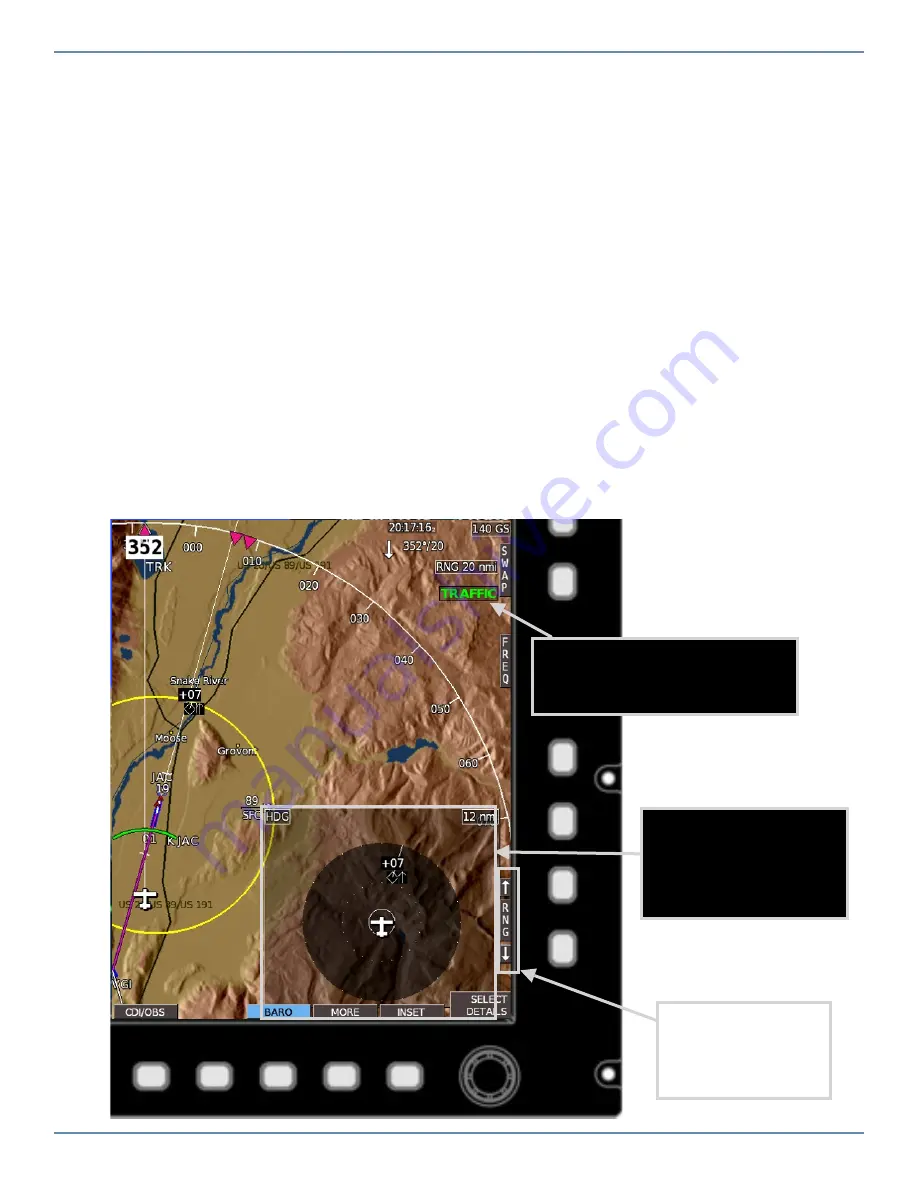
Garmin GTX 330 Series Supplement GRT Avionics
Revision A GTX 330-8
4.3 Horizon I or Sport Traffic Display
When enabled in the Setup Menu (see Section 3) and in range of services, traffic is displayed on
the Moving Map page. When targets are detected within 2 nm of your position, a dedicated Traffic
Alert window will appear automatically on the Map or PFD display. The word TRAFFIC appears in
the lower right corner of the screen in green or yellow, as described below, to indicate service.
4.4 HXr Traffic Display
To Activate Traffic Inset:
1. Press INSET softkey on either the lower Left or Right side of screen.
2. Press TRAFFIC softkey.
3. Press either 2, 6, or 12 softkey (lower left side) to select Inset map range. Range value is the
diameter of inset ring.
4. If no Traffic inset is active, but the EFIS is receiving traffic information, a Traffic inset popup
window will automatically appear if a target appears within 2 nm of your position.
Traffic Service Indicator
Green
=Receiving Information
Yellow
=No Service/Searching
Traffic Inset
Ÿ
L or R corner of screen
Ÿ
2, 6 or 12 nm Range
Ÿ
HDG Up
NOTE: RNG softkeys
control full-screen
map range, not Inset.








