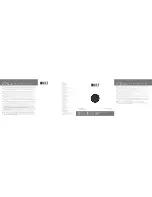Garmin GTX 330 Series Supplement GRT Avionics
Revision A GTX 330-2
Section 1: Introduction
1.1 About the GTX 330 Series….………………………….………………………………………………………….. 3
1.2 Data Port and Hardware Requirements…………………………………………………………………… 3
Section 2: Installation & Wiring
2.1 Suggested Connections…………………………………………………………………………………………… 4
2.2 Worksheet: My System…………………………………………………………………………………………….. 4
Section 3: Setup & Programming
3.1 Display Unit Setup……………………………………………………………………………………………………. 5
3.2 Configuring The GTX 330………………………………………………………………………………………… 6
3.3 Post-Installation Check-Out…………………………………………………………………………………….. 6
Section 4: Pilot’s Guide Supplement
4.1 Using the GTX 330…………………………………………………………………………………………………… 7
4.2 Traffic Display Icon………………………………………………………………………………………………….. 7
4.3 Horizon I or Sport Traffic Display……………………………………………………………………………. 8
4.4 HXr Traffic Display…………………………………………………………………………………………………… 8
Table of Contents