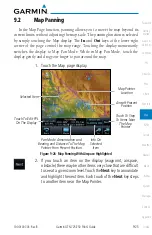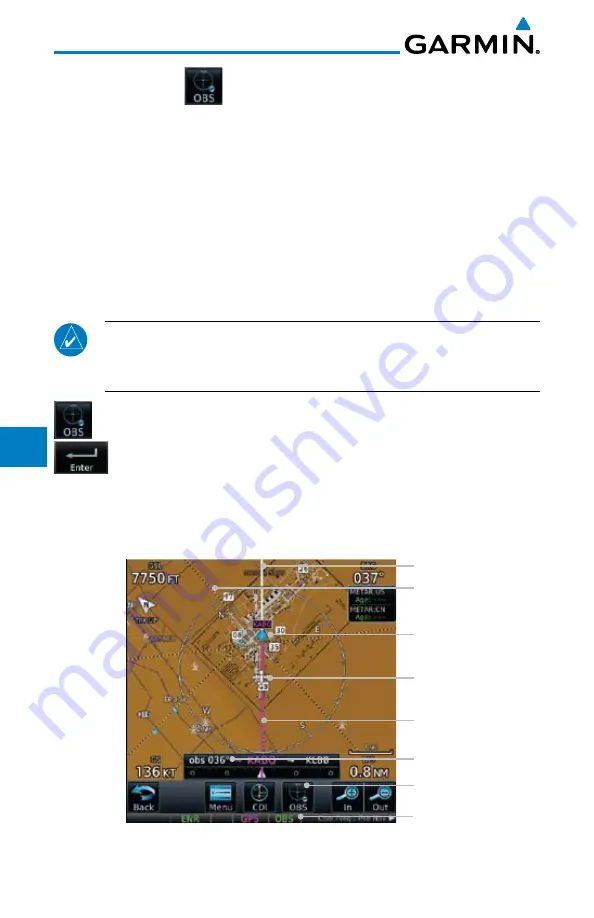
9-34
Garmin GTN 725/750 Pilot’s Guide
190-01007-03 Rev. B
Foreword
Getting
Started
Audio &
Xpdr Ctrl
Com/Nav
FPL
Direct-To
Proc
Charts
Wpt Info
Map
Traffic
Terrain
Weather
Nearest
Music
Utilities
System
Messages
Symbols
Appendix
Index
9.5
OBS
The
OBS
key is used to select manual or automatic sequencing of waypoints.
Touching this key selects OBS mode, which retains the current “active to”
waypoint as your navigation reference even after passing the waypoint (i.e.,
prevents sequencing to the next waypoint). Touching the
OBS
key again returns
to normal operation, with automatic sequencing of waypoints. Whenever OBS
mode is selected, you may set the desired course To/From a waypoint using the
pop-up window on the GTN 7XX or with the external OBS selector on your
HSI or CDI. For leg types that do not support OBS, this key will be shown as
a SUSP key. This key will then also function as an Unsuspend key for legs that
auto-suspend, such as holds, missed approaches, etc.
NOTE
: In dual GTN installations with crossfill on, the OBS course will only
be updated real time on the GTN that is receiving the new OBS course. The
course will be transferred to the other GTN when OBS is exited.
1. Touch the
OBS
key to enable the OBS function.
2. Enter the desired OBS heading using the keypad and touch
Enter
.
3. The OBS heading will be shown in the flight plan annunciation
above the CDI in the lower portion of the display. The OBS
function annunciation will show.
Touch the
OBS
Key To
Enable OBS Function
OBS Function
Annunciation
OBS Heading
Active FPL Leg
Ownship Position
Destination Wpt
Next FPL Leg
Runway Extension
Figure 9-39 OBS Course Selection
Summary of Contents for GTN 750
Page 417: ......