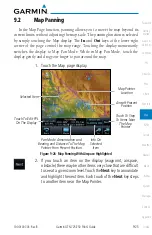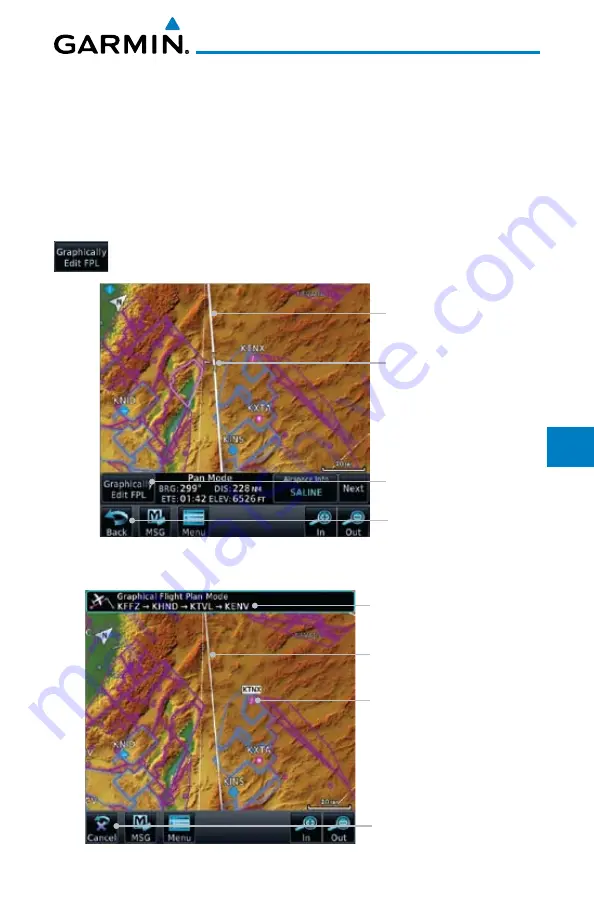
9-29
190-01007-03 Rev. B
Garmin GTN 725/750 Pilot’s Guide
Foreword
Getting
Started
Audio &
Xpdr Ctrl
Com/Nav
FPL
Direct-To
Proc
Charts
Wpt Info
Map
Traffic
Terrain
Weather
Nearest
Music
Utilities
System
Messages
Symbols
Appendix
Index
9.3.3
Graphically Edit Flight Plan Mode
The Edit Flight Plan Mode allows making quick changes to the active flight
plan directly on the display. The process is simply touching the display to start
Map Pan Mode, touching the
Graphically Edit FPL
key, dragging the desired
leg to a new waypoint or airway, and touching the
Done
key. At any point, a
step may be removed by touching the
Undo
key or the whole process ended by
touching the
Cancel
key. The
Undo
key will remove up to nine steps.
9.3.3.1
Adding a Waypoint Within an Existing Flight Plan
1. Touch the Map page display. The Map Mode selection keys
will appear. Touch the
Graphically Edit FPL
key.
Active Flight Plan
Touch To Return To
The Map Display
Map Pointer Where
Display Was Touched
Touch Edit Flight Plan
Key To Change FPL
Figure 9-31 Edit Flight Plan Mode
2. Touch and hold the desired leg of the flight plan.
Active Flight Plan Leg
Touch To Cancel
Changes And Return
To Map Display
Current Active
FPL Waypoints
Intended New Waypoint
Figure 9-32 Select Leg of Flight Plan to Change
Summary of Contents for GTN 750
Page 417: ......