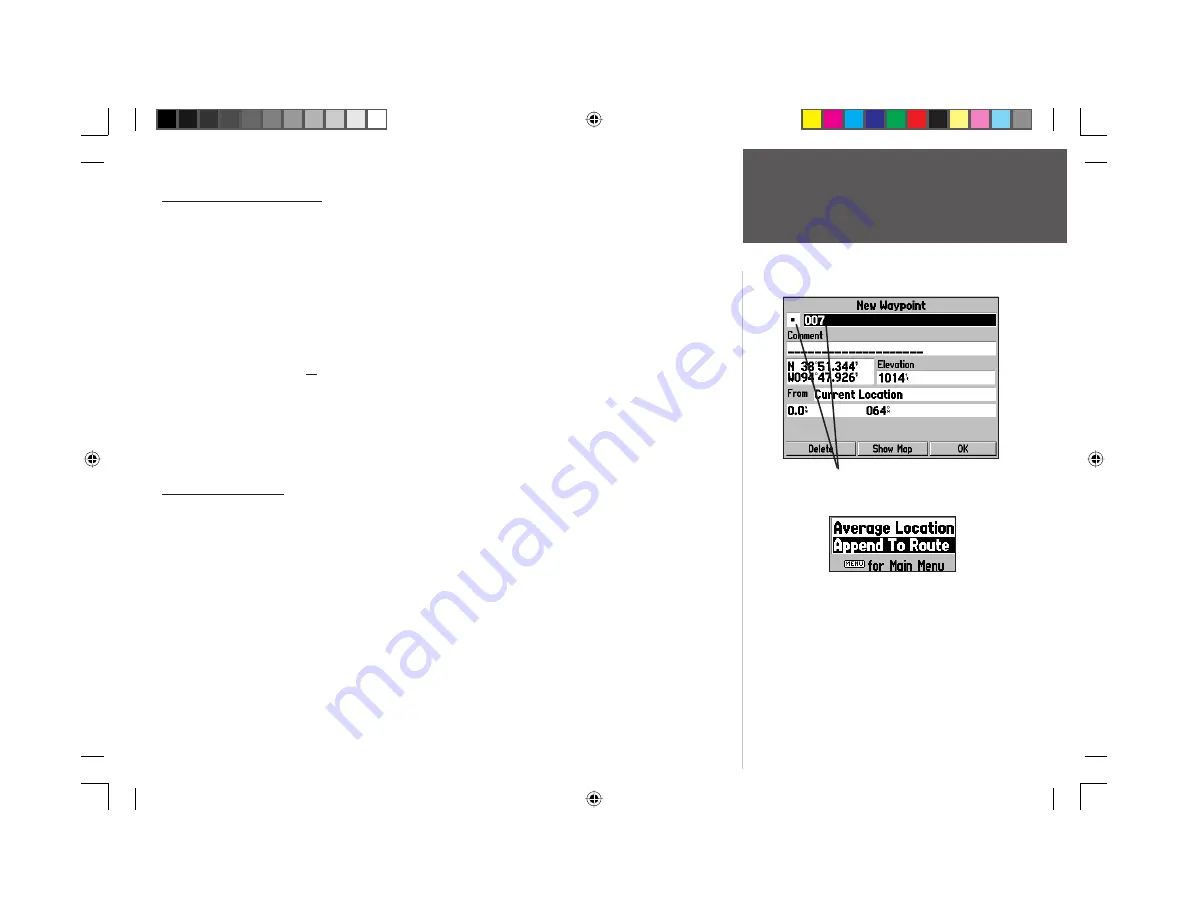
Quick Start
23
Marking Current Position
Marking Current Position
In addition to its use for data entry, the
ENTER
key can also be used to capture your present
position and save it as a user-created waypoint. In order to use this feature, the GPSMAP 196 must be
receiving a suffi cient number of satellites so as to display an accurate position fi x.
To mark your present position and save it as a user-created waypoint:
1. Press and hold the
ENTER
key for approximately two seconds. A ‘New Waypoint’ page appears with a
pre-assigned name, a symbol, and position and elevation data for the new waypoint.
2. The three-digit, pre-assigned name may be changed to any name of up to ten characters in length:
highlight the identifi er fi eld, press
ENTER
and use the
ARROW KEYPAD
to enter the desired
waypoint name. Once all characters for the waypoint name have been entered, press
ENTER
to
validate the name.
3. To change the waypoint symbol that will appear on the map, highlight the symbol fi eld and press
ENTER
. A list of available symbols appears. Use the
ARROW KEYPAD
to select the desired symbol
and press
ENTER
.
4. To save the new waypoint, highlight the on-screen ‘OK’ button and press
ENTER
.
Additional Reading
More information about the subjects covered in this manual can be found in the Pilot’s Guide. Some
suggested additional reading topics include:
• Creating and using routes (fl ight plans).
• Using saved fl ight plans for trip planning.
• Using optional MapSource software products to display additional map detail, support address
lookup capability, provide automatic road routing, or show nearby points of interest.
• Customizing the user-selectable data fi elds on the Map, HSI or Position pages.
• Changing the page layouts, units of measure, time zone and other unit settings.
Refer to the index located in the Pilot’s Guide for these and other topics.
Highlight the name (or symbol) fi eld and use the
ARROW
KEYPAD
to enter the desired waypoint name (or symbol).
From the ‘New Waypoint’ page, press
MENU
to display the ‘New
Waypoint’ options. You can either select the ‘Average Location’
feature to improve accuracy of the marked fi x, or add the new
waypoint to the current route or to a saved route.
190-00283-01_0B.indd 23
2/6/2003, 11:13:10 AM
















