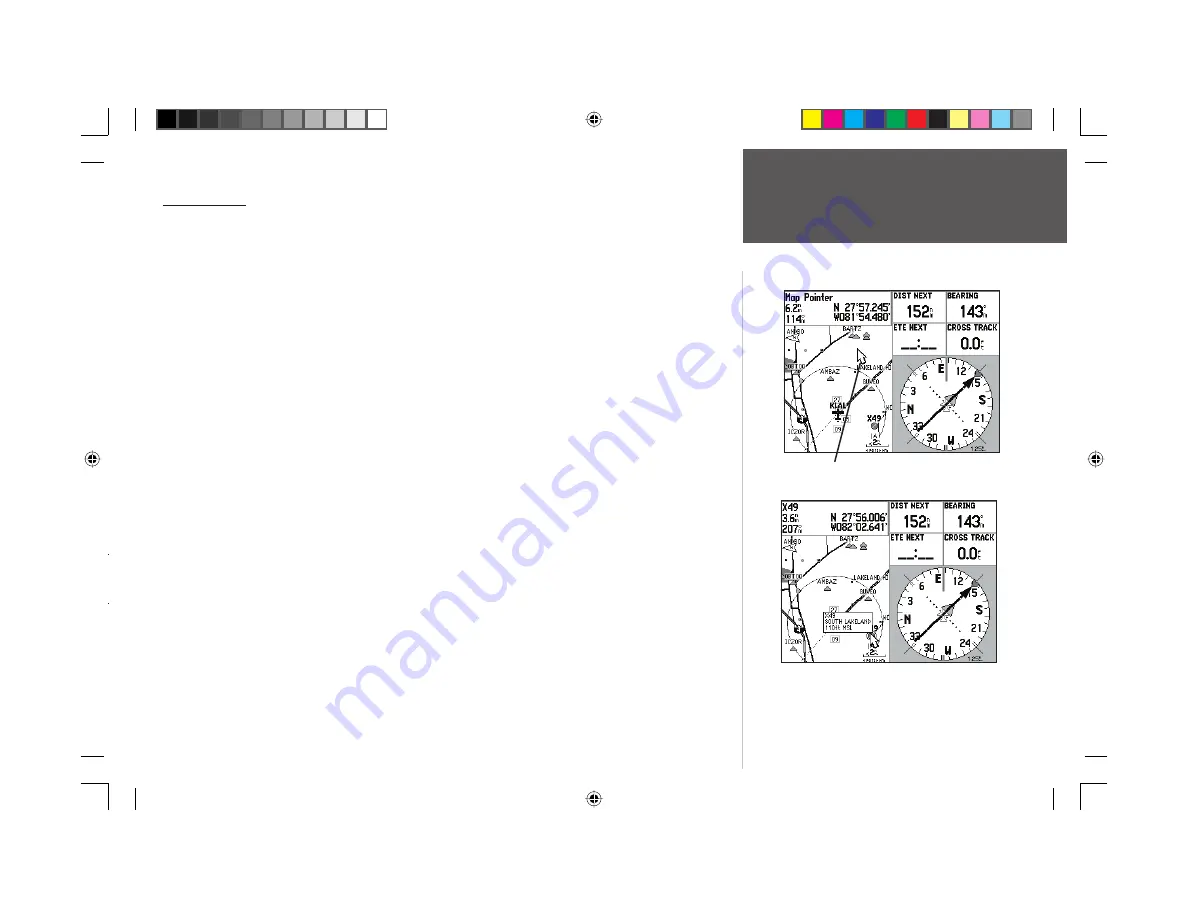
Quick Start
21
Map Panning
The panning function allows you to move the pointer away from your present position on the map
and scroll to other map areas around the world. As you pan past the edge of the current map display,
the screen actively scrolls to provide continuous map coverage (the current position symbol moves with
the scrolling map and thus may not be visible on the display screen).
To move the pointer over the map, press on the ARROW KEYPAD.
As you move the pointer, both the distance and bearing from your present position to the pointer
are displayed in the data window along with the cursor position coordinates. In panning mode, zoom-
ing in or out (i.e., changing map scale) centers the pointer on the screen.
To eliminate the cursor (i.e., exit the panning mode) and re-center your position on
the screen, press the QUIT key.
The map returns to your current position and the current position symbol is re-centered on the
map.
The cursor may also be used to snap to on-screen waypoints and map items. When a waypoint
name is highlighted, information about the waypoint appears and a ‘Goto’ can be executed directly from
the Map page.
To select an on-screen airport, navaid, or map item with the cursor:
1. Use the
ARROW KEYPAD
to move the cursor to the desired waypoint or map item (if several
waypoints are grouped closely together, zoom in closer for a better view).
2. When a waypoint or map item is selected, it becomes highlighted and its name and position are
displayed at the top of the screen.
3. To view additional details, press
ENTER
. If the item is an airport, fi le tabs appear across the top of
the page. This allows you to quickly review fi eld elevation, runway layout, communication frequencies
and available approaches (multiple fi le tabs also appear if more than one object appears on the map,
at the pointer location).
To ‘Goto’ an on-screen airport, navaid, or map item:
1. Follow steps 1 through 3 above to display additional details for the on-screen item.
2. Use the
ARROW KEYPAD
to highlight the ‘Goto’ button and press
ENTER
.
Use the
ARROW KEYPAD
to pan the map.
When panning, a pointer appears on the map.
Place the pointer on a map feature to display additional
information. For waypoints, airports and navaids, press
ENTER
to display the related information page.
Map Panning
190-00283-01_0B.indd 21
2/6/2003, 11:13:08 AM


















