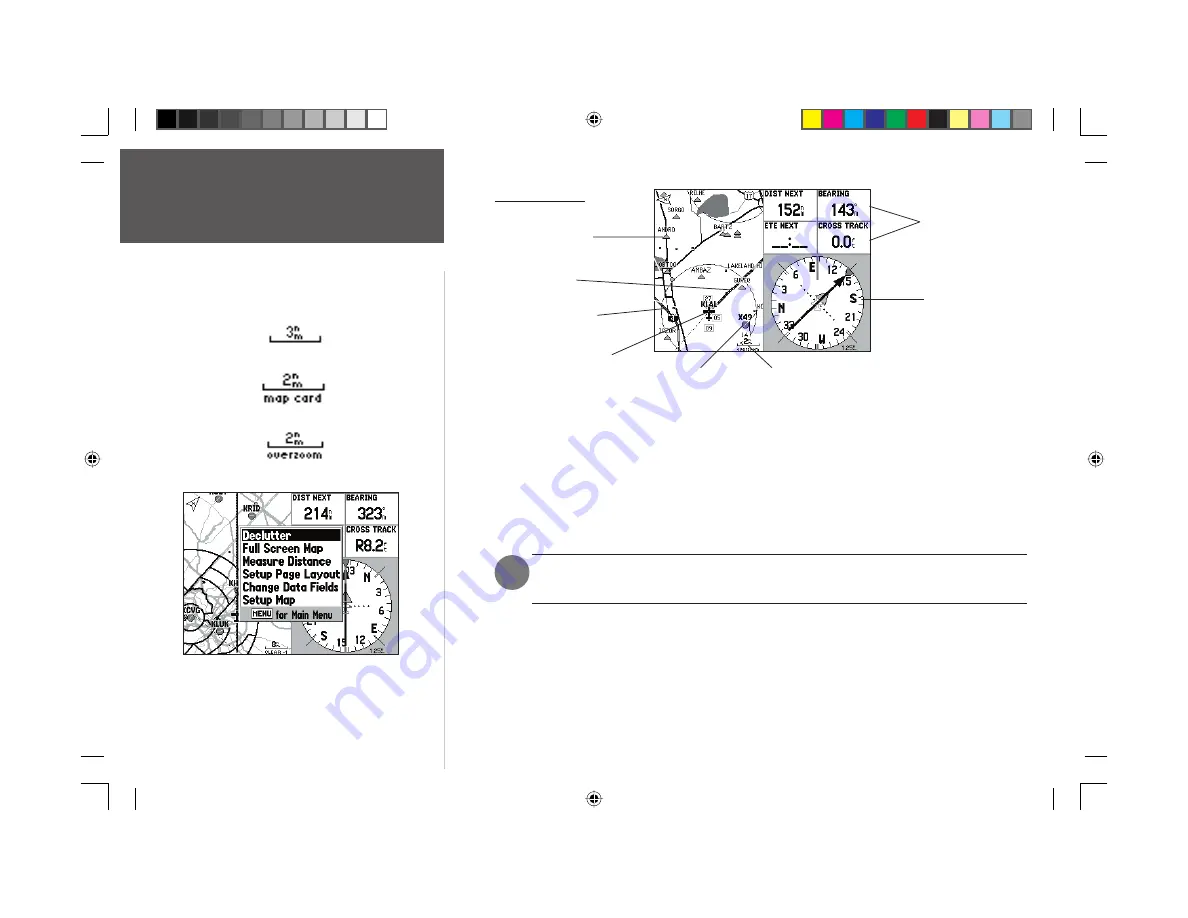
Quick Start
20
Map Page
The Map page graphically displays your position relative to nearby airports, navaids, airspace
boundaries, lakes, rivers, coastlines, cities and highways. Your current position is indicated by an air-
craft symbol in ‘Aviation’ mode and by a pointer symbol in ‘Land’ or ‘Water’ mode. Your planned route
(course line) appears on the map as a bold line, and your track (which shows the path taken so far)
appears as a series of small points.
There are 28 available scales on the map display that range from 20 ft to 800 miles (approximately,
5 m to 1200 km). The map scale is controlled by the
IN
and
OUT
keys, with the current scale being
displayed at the bottom right of the map window.
The scale value represents the distance from one end of the scale bar to the other, not the
distance across the entire screen.
By default, four user-selectable data fi elds appear on the right-hand side of the screen — along with
an HSI (in ‘Aviation’ mode). The HSI works much like a mechanical HSI, indicating the desired course
and the deviation left/right of this course. If the needle is pointing straight up and the course deviation
needle is centered, you are heading directly to your destination. If the course deviation needle is to the
left or right of the desired course, steer towards the needle to get back on course. Also, a TO/FROM fl ag
appears at the center of the HSI to indicate waypoint passage.
Current
Position
Map Scale
Course Line
HSI
Nearby
Intersection
Interstate Highway
Selectable
Data Fields
Nearby Airport
Map scale info appearing at the bottom of the page:
Using Built-In Basemap
Using MapSource Data
Overzoom, no additional data
With the Map page displayed, press
MENU
to display context-
sensitive options for this page. Use the
ARROW KEYPAD
to
select the desired option, then, press
ENTER
.
)
The Map Page
190-00283-01_0B.indd 20
2/6/2003, 11:13:06 AM



















