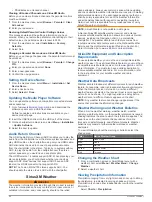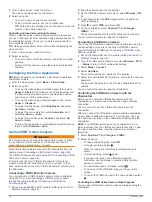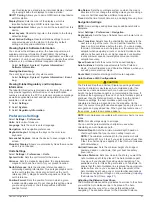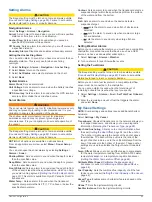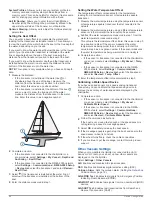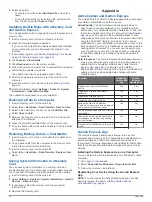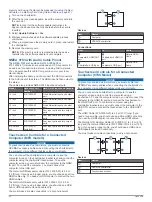Help us better support you by completing our online registration
today. Keep the original sales receipt, or a photocopy, in a safe
place.
1
Install the Garmin Express app on your computer (
the Garmin Express App on a Computer
).
2
Insert a memory card into the card slot (
).
3
Wait a few moments.
The chartplotter opens the card management page and
creates a file named GarminDevice.xml in the Garmin folder
on the memory card.
4
Remove the memory card from your device.
5
Open the Garmin Express app on your computer.
6
Insert the memory card into your computer.
7
If necessary, select
Get Started
.
8
If necessary, while the application searches, select
Sign In
next to
Have marine charts or devices?
near the bottom of
the screen.
9
Create or sign in to your Garmin account.
10
Follow the on-screen instructions to set up your vessel.
11
Select
Add
.
The Garmin Express application searches the memory card
for the device information.
12
Select
Add Device
to register the device.
When registration is complete, the Garmin Express
application searches for additional charts and chart updates
for your device.
When you add devices to the chartplotter network, repeat these
steps to register the new devices using the Garmin Express app.
Updating Your Charts Using the Garmin Express App
This device supports up to a 32 GB memory card, formatted to
FAT32 with speed class 4 or higher. Use of an 8 GB or higher
memory card with speed class 10 is recommended. An 8 GB
memory card is included with GPSMAP 8x10/8x12/8x16 models.
Downloading the chart update may take up to a few hours.
You should use a blank memory card for chart updates. The
update process erases the content on the card and reformats
the card.
1
Install the Garmin Express app on your computer (
the Garmin Express App on a Computer
).
2
Open the Garmin Express app on your computer.
3
Select your vessel and device.
4
If chart updates are available, select
Chart Updates
>
Continue
.
5
Read and agree to the terms.
6
Insert your chartplotter chart memory card into the computer.
7
Select the drive for the memory card.
8
Review the reformat warning, and select
OK
.
9
Wait while the chart update is copied to the memory card.
NOTE:
Copying the update file onto the card may take from a
few minutes up to a few hours.
10
Close the Garmin Express app.
11
Eject the memory card from the computer.
12
Turn on the chartplotter.
13
After the home screen appears, insert the memory card into
the card slot.
NOTE:
In order for the update instructions to appear, the
device must be fully booted before the card is inserted.
14
Select
Update Software
>
Yes
.
15
Wait several minutes while the update process completes.
16
When prompted, leave the memory card in place, and restart
the chartplotter.
17
Remove the memory card.
NOTE:
If the memory card is removed before the device
restarts fully, the update is not complete.
Software Updates
You may need to update the software when you install a new
device or add an accessory.
You can use the ActiveCaptain mobile app to update the device
software (
Updating Software with the ActiveCaptain App
).
You can also use the Garmin Express desktop app to update
your chartplotter software (
Memory Card Using Garmin Express
).
This device supports up to a 32 GB memory card, formatted to
FAT32 with speed class 4 or higher. Use of an 8 GB or higher
memory card with speed class 10 is recommended. An 8 GB
memory card is included with GPSMAP 8x10/8x12/8x16 models.
The Garmin memory card reader accessory is sold separately.
Before you update the software, you should check the software
version installed on your device (
, select See All Devices in this Bundle, and
compare the installed software version to the software version
listed for your product.
If the software version installed on your device is older than the
version listed on the website, you should update the software
using the ActiveCaptain mobile app (
) or the Garmin Express desktop app
(
Loading the New Software on a Memory Card Using Garmin
).
Loading the New Software on a Memory Card Using Garmin
Express
You can copy the software update to a memory card using a
computer with the Garmin Express app.
This device supports up to a 32 GB memory card, formatted to
FAT32 with speed class 4 or higher. Use of an 8 GB or higher
memory card with speed class 10 is recommended. An 8 GB
memory card is included with GPSMAP 8x10/8x12/8x16 models.
Downloading the software update may take from a few minutes
up to a few hours.
You should use a blank memory card for software updates. The
update process erases the content on the card and reformats
the card.
1
Insert a memory card into the card slot on the computer.
2
Install the Garmin Express app (
).
3
Select your vessel and device.
4
Select
Software Updates
>
Continue
.
5
Read and agree to the terms.
6
Select the drive for the memory card.
7
Review the reformat warning, and select
Continue
.
8
Wait while the software update is copied to the memory card.
NOTE:
Copying the update file onto the card may take from a
few minutes up to a few hours.
9
Close the Garmin Express app.
10
Eject the memory card from the computer.
After loading the update onto the memory card, install the
software on the chartplotter (
).
Updating the Device Software Using a Memory Card
To update the software using a memory card, you must obtain a
software-update memory card or load the latest software onto a
Appendix
67