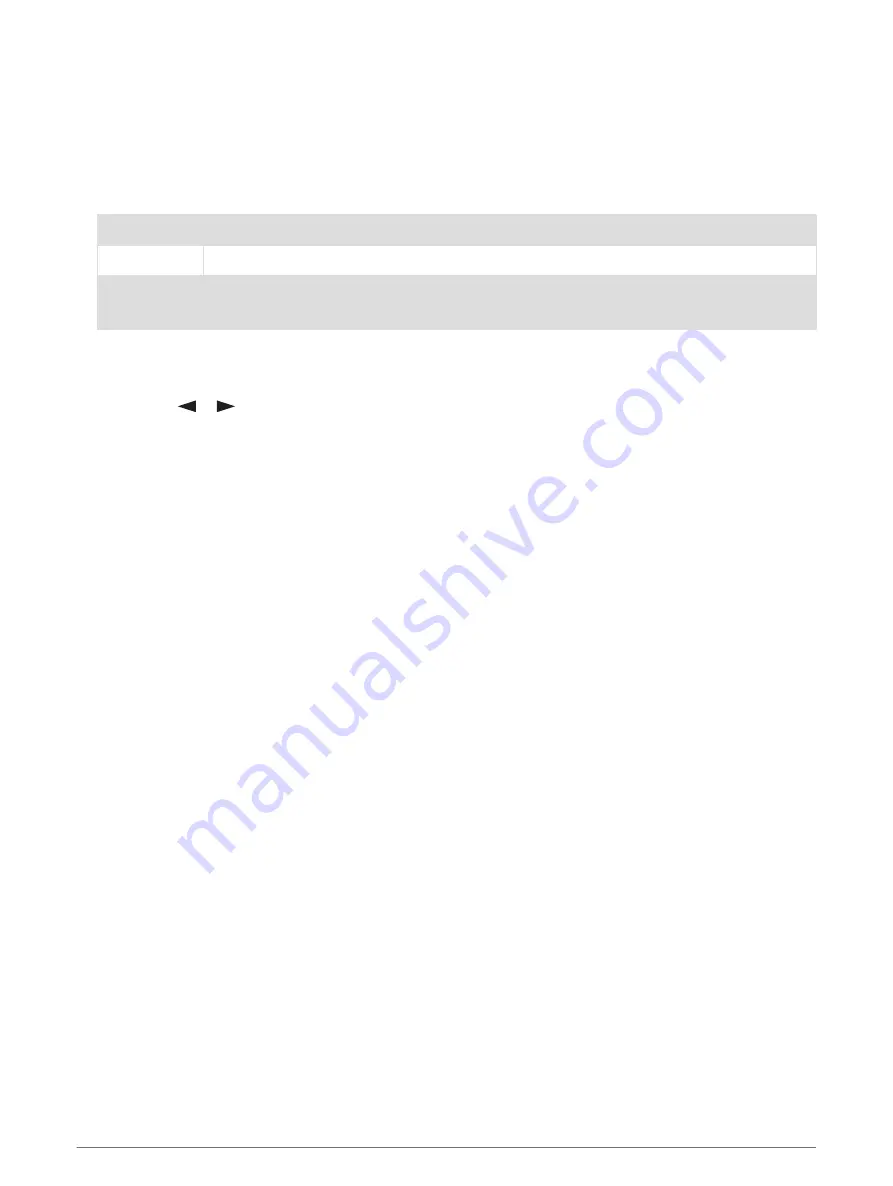
Using the Flashlight
NOTE: Using the flashlight can reduce battery life. You can reduce the brightness or flash frequency to extend
the life of the battery.
1 Select Flashlight > ENTER.
2 If necessary, use the brightness slider to adjust the brightness.
3 If necessary, select a different flash type.
0
No strobe, constant beam.
1 through 9
Number of strobes per second.
SOS
Emergency strobe.
NOTE: Wi‑Fi, Bluetooth, and ANT+ connections are disabled in SOS mode.
Satellite Page
The satellite page shows your current location, GPS accuracy, satellite locations, and signal strength.
You can select
or
to view additional satellite constellations, for example, when the GPS + GLONASS or
GPS + GALILEO satellite system is enabled.
GPS Satellite Settings
Select Satellite > MENU.
Use With GPS On: Allows you to turn the GPS on.
Track Up: Indicates whether satellites are shown with rings oriented with north toward the top of the screen or
oriented with your current track toward the top of the screen.
Single Color: Allows you to select whether the satellite page is displayed in multicolor or single color.
Set Location On Map: Allows you to mark your current location on the map. You can use this location to create
routes or search for saved locations.
AutoLocate Position: Calculates your GPS position using the Garmin AutoLocate
®
feature.
Satellite Setup: Sets the satellite system options (
).
Customizing the Device
Customizing the Data Fields
You can customize the data fields displayed on each main page.
1 Open the page for which you will change the data fields.
2 Select MENU.
3 Select Change Data Fields.
4 Select the new data field.
5 Follow the on-screen instructions.
32
Customizing the Device
















































