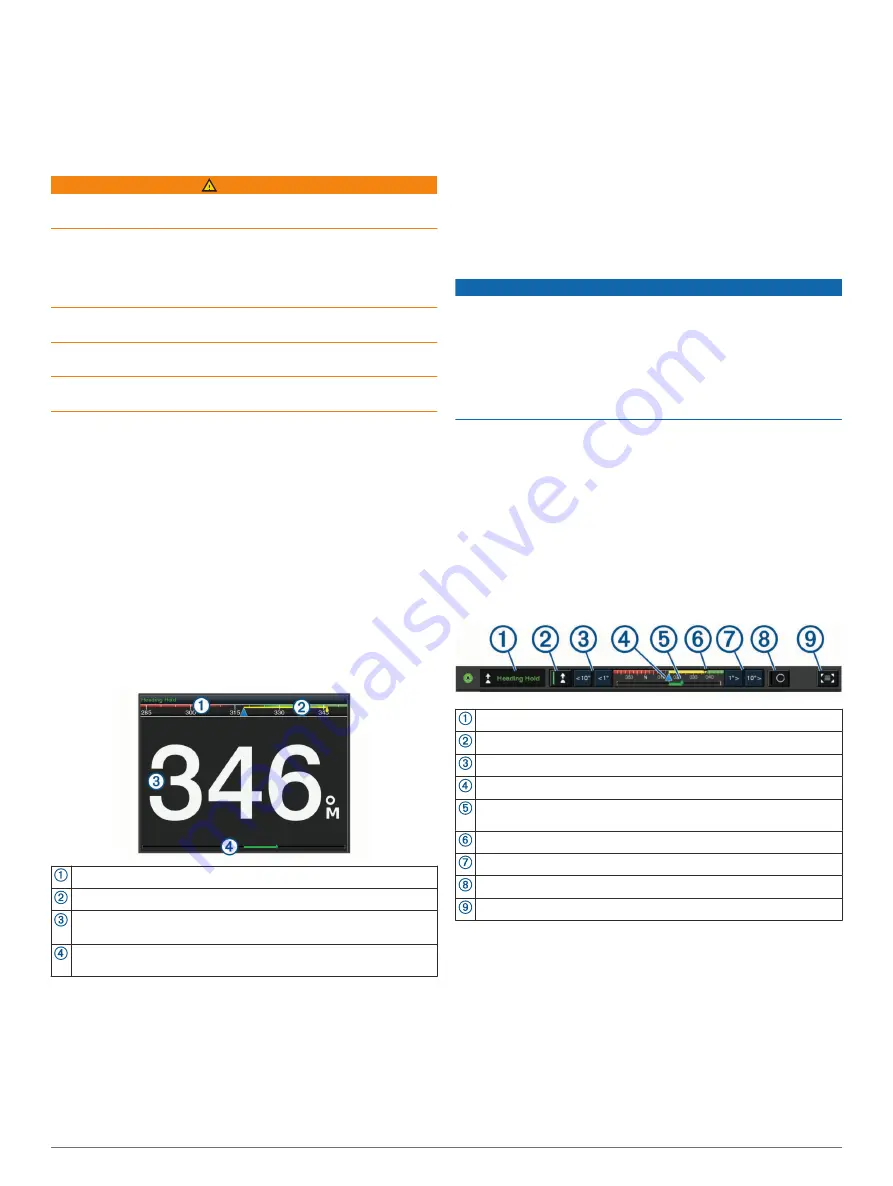
Changing the Radar Mode
1
From a combination screen or SmartMode layout with radar,
select
Menu
>
xxx
>
Change Radar
.
2
Select a radar mode.
Autopilot
WARNING
You can use the autopilot feature only at a station installed next
to a helm, throttle, and helm control device.
You are responsible for the safe and prudent operation of your
vessel. The autopilot is a tool that enhances your capability to
operate your boat. It does not relieve you of the responsibility of
safely operating your boat. Avoid navigational hazards and
never leave the helm unattended.
Always be prepared to promptly regain manual control of your
boat.
Learn to operate the autopilot on calm and hazard-free open
water.
Use caution when operating the autopilot near hazards in the
water, such as docks, pilings, and other boats.
The autopilot system continuously adjusts the steering of your
boat to maintain a constant heading (heading hold). The system
also allows manual steering and several modes of automatic-
steering functions and patterns.
When the chartplotter is connected to a compatible Garmin
autopilot system, you can engage and control the autopilot from
the chartplotter.
For information about compatible Garmin autopilot systems, go
Opening the Autopilot Screen
Before you can open the autopilot screen, you must have a
compatible Garmin autopilot installed and configured.
Select
OneHelm™, A/V, Gauges
>
Autopilot
.
Autopilot Screen
Actual heading
Intended heading (heading the autopilot is steering toward)
Actual heading (when in standby mode)
Intended heading (when engaged)
Rudder position indicator (This functionality is available only when a
rudder sensor is connected.)
Adjusting the Step Steering Increment
1
From the Autopilot screen, select
Menu
>
Autopilot Setup
>
Step Turn Size
.
2
Select an increment.
Setting the Power Saver
You can adjust the level of rudder activity.
1
From the autopilot screen, select
Menu
>
Autopilot Setup
>
Power Mode Setup
>
Power Saver
.
2
Select a percentage.
Selecting a higher percentage reduces rudder activity and
heading performance. The higher the percentage, the more
the course deviates before the autopilot corrects it.
TIP:
In choppy conditions at low speeds, increasing the
Power Saver percentage reduces rudder activity.
Enabling Shadow Drive
™
NOTE:
The Shadow Drive feature is not available on all
autopilot models.
From the autopilot screen, select
Menu
>
Autopilot Setup
>
Shadow Drive
>
Enabled
.
Selecting the Preferred Heading Source
NOTICE
For best results, use the autopilot CCU internal compass for the
heading source. Using a third-party GPS compass can cause
the data to be delivered erratically and may result in excessive
delays. The autopilot needs timely information, and therefore
cannot often use third-party GPS compass data for GPS
location or speed. If a third-party GPS compass is used, the
autopilot will likely report loss of navigation data and speed
source periodically.
If you have more than one heading source on the network, you
can select a your preferred source. The source could be a
compatible GPS compass or a magnetic heading sensor.
1
From the autopilot screen, select
Menu
>
Autopilot Setup
>
Preferred Sources
2
Select a source.
If the selected heading source is unavailable, the autopilot
screen does not display any data.
Autopilot Overlay Bar
NOTE:
Not all options are available on all autopilot models.
Autopilot mode
Enables the heading hold
Steers left
Actual heading
Rudder position indicator (available only when a rudder sensor is
connected)
Intended heading (heading the autopilot is steering toward)
Steers right
Engages the steering pattern
Opens the full autopilot screen and menu
Engaging the Autopilot
When you engage the autopilot, the autopilot takes control of the
helm and steers the boat to maintain your heading.
From any screen, select
Engage
.
Your intended heading shows in the center of the Autopilot
screen.
Adjusting the Heading with the Helm
NOTE:
You must enable the Shadow Drive feature before you
can adjust the heading using the helm (
).
With the autopilot engaged, manually steer the boat.
Autopilot
39
Summary of Contents for GPSMAP 8400 series
Page 1: ...GPSMAP 8400 8600 8700SERIES Owner sManual...
Page 8: ......
Page 81: ......
Page 82: ...support garmin com January 2020 190 01978 10_0D...






























