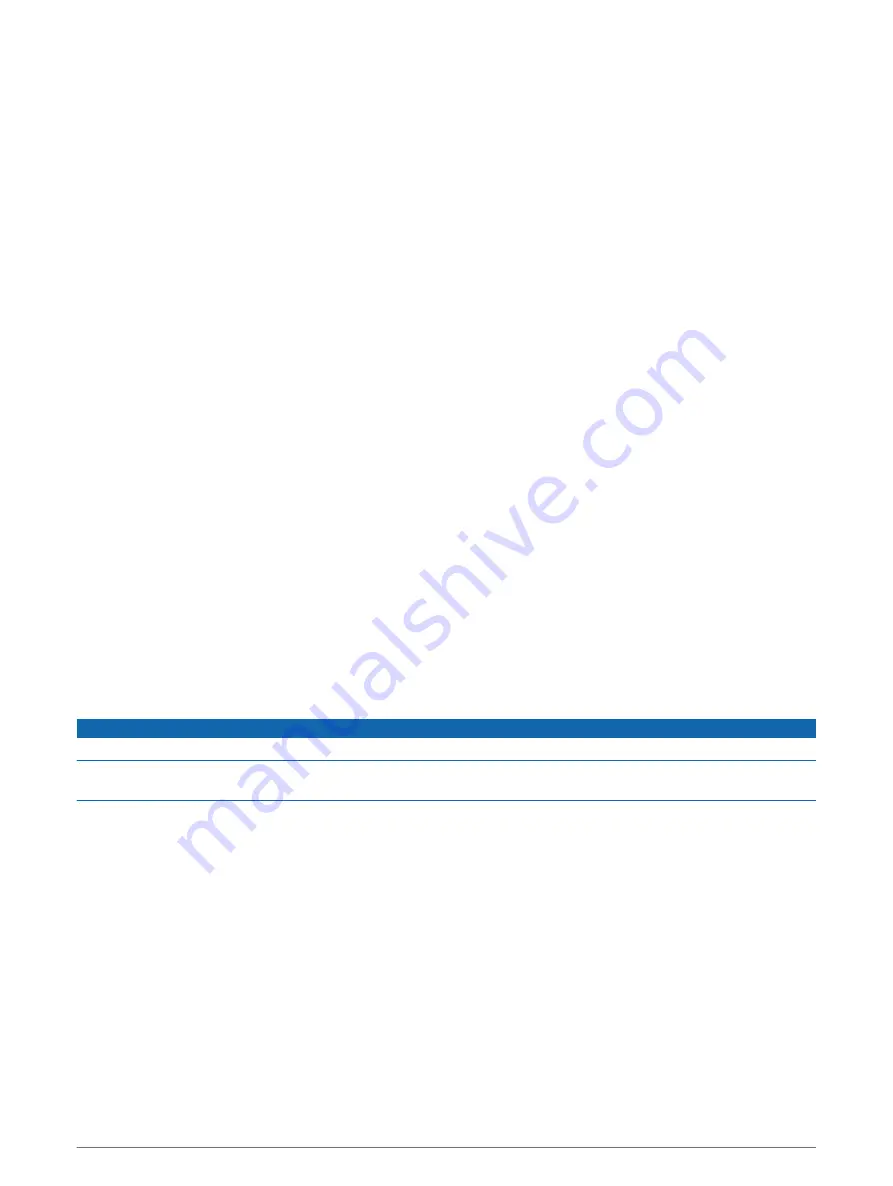
Video Settings
Some cameras provide additional setup options.
NOTE: Not all options are available on all camera models and chartplotter models. You may need to update the
camera software to use this feature.
From the video screen, select Menu > Video Setup.
Set Input: Associates the camera with a video source.
Mirror: Reverses the image like a rearview mirror.
Standby: Places the camera in standby mode to conserve power and protect the lens when not in use.
Home Position: Sets the home position of the camera.
Scan Speed: Sets how quickly the camera moves during a scan.
Scan Width: Sets the width of the image captured by the camera during a scan.
Stabilization: Stabilizes the picture using mechanical means.
Low Light: Optimizes the video for low-light environments.
Aspect: Sets the aspect ratio.
Defog: Optimizes the video for foggy environments.
Dynamic Range: Sets the range to wide or standard.
E. Stabilization: Stabilizes the picture using software image processing.
Light: Controls the camera's integrated light source to help illuminate the environment.
Name: Allows you to enter a new name for this camera.
FLIR™ Menu: Provides access to the settings for the camera.
Associating the Camera to a Video Source
You may need to associate the camera with a video source.
1 From the video screen, select Menu > Source.
2 Select the camera.
3 Select Video Setup > Set Input.
4 Select the video input.
Video Camera Movement Control
NOTICE
Do not aim the camera at the sun or extremely bright objects. Damage to the lens may occur.
Always use the chartplotter controls or buttons to pan and tilt the camera. Do not manually move the camera
unit. Manually moving the camera may damage the camera.
NOTE: This feature is available only when a compatible camera is connected. You may need to update the
camera software to use this feature.
You can control the movements of the connected video cameras that support panning, tilting, and zooming.
Controlling Video Cameras Using On-Screen Controls
On-screen controls allow you to control pan-tilt-zoom (PTZ) cameras. Refer to the camera manual for a list of
available features.
1 From a video screen, touch the screen.
The video controls appear on the screen.
2 Select an option:
• To zoom in and out, use the zoom button.
• To pan or tilt the camera, use the compass rose.
TIP: Hold within the compass rose to continue to move the camera in the desired direction.
Viewing Video
143






























