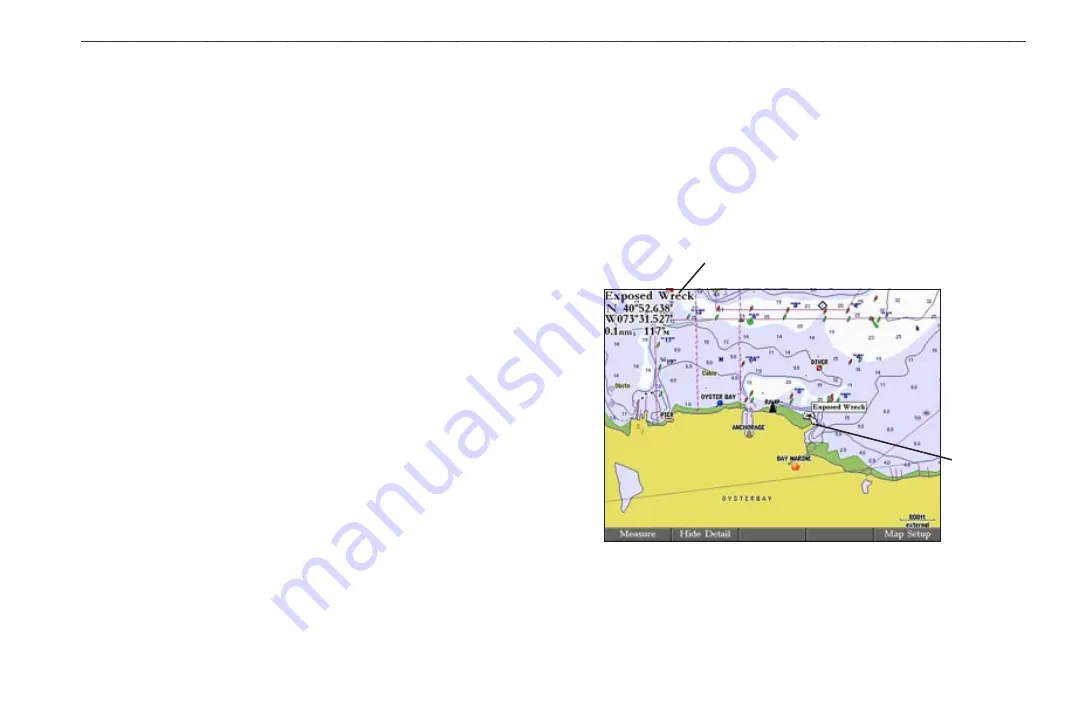
GPSMAP 3006C/3010C Owner’s Manual
11
B
ASIC
O
PERATION
>
U
SING
THE
GPSMAP 3006C/3010C
3. Press right on the
ROCKER
to move to the next character on the line
or press left to move back to the previous character. Press left on the
ROCKER
from the first character position to clear the field. If there are
more than two lines of data, keep pressing right on the
ROCKER
to go to
the next line.
4. Press
ENTER
to accept data and move to the next field.
Not all data fields are programmable. When moving about a page with these
fields, the highlight skips them.
Using Additional Map Data
The GPSMAP 3006C/3010C comes standard with a built-in basemap
showing cities, interstates, coastline detail, and U.S. Tide stations. Optional
preprogrammed Garmin data cards and MapSource CD-ROMs enhance the
versatility of your GPSMAP 3006C/3010C. With optional BlueChart cartography,
you can access marine navaids, wrecks, obstructions, anchorage locations, shaded
depth contours, interidal zones, spot soundings, port plans, and more.
The GPSMAP 3006C/3010C supports Garmin’s new BlueChart
®
g2
™
technology.
This cartography features integrated mapping, 2-D or 3-D map perspective, tide
and current data, improved IALA symbols, navaids, marinas, boat ramps, roads,
and more. You can also access additional data including highly detailed coastal
roads and points of interest such as restaurants, lodging, and local attractions.
Full-color aerial photographs of ports, marinas, bridges, and navigational
landmarks are also included on many preprogrammed BlueChart g2 data cards.
See your Garmin dealer or visit the Garmin Web site (
more information on available pre-programmed Garmin data cards and other
MapSource programs.
Using the Map Pointer
Use the map pointer to pan away from your current location and scroll to other
map areas around the world (even outside of your current detail coverage). As
you pan past the edge of the current map display, the screen actively scrolls
forward to provide continuous map coverage. An hourglass symbol appears by
the pointer while the unit is busy drawing new map detail.
Controlled by the
ROCKER
, the map pointer is an important tool that can be
used to pan to other map locations, mark and edit waypoints and routes, and
review location data of on-screen map items and waypoints.
Map item name, pointer coordinates,
distance, and bearing
Map
pointer
To move the map pointer:
Press the
ROCKER
to move the map pointer up, down, left, right, or
diagonally.
Summary of Contents for GPSMAP 3006C
Page 1: ...GPSMAP Owner s Manual 3006C 3010C GPSMAP 3010C shown...
Page 115: ......






























