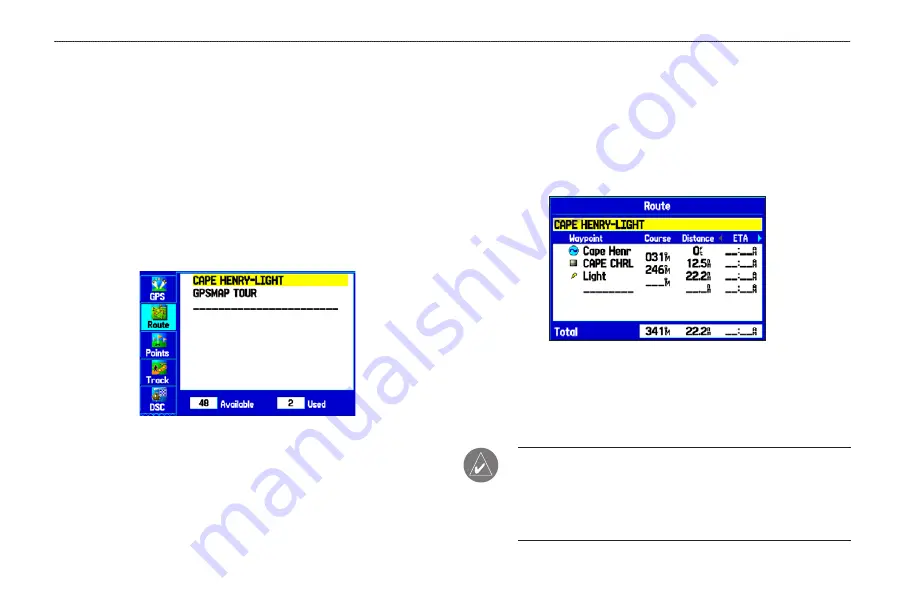
Creating and Using Routes
The GPSMAP 276C allows you to create and store up to 50
reversible routes, with up to 300 points each.
Creating a New Route
Use the Route tab to create a route by selecting waypoints from the
Find Menu, or by selecting waypoints or map items from the Map
Page.
To create a route using the Find Menu:
1. Highlight the
Route
tab on the Main Menu.
Route Tab with the Route List
2. Press
MENU
to open the Route options menu.
3. Highlight
New Route
, and press
ENTER
.
4. Press
ENTER
to find items to
add to the route.
5. Highlight
OK
, and press
ENTER
to add a route point.
6. Repeat steps 4 and 5 to define additional route points.
To create a route using the map:
1. Highlight the
Route
tab on the Main Menu.
2. Press
MENU
to open the Route options menu.
3. Highlight
New Route
, and press
ENTER
.
Creating a new route on Route Review Page
4. Highlight
Edit on Map
, and press
ENTER
.
5. Highlight a location on the map, and press
ENTER
.
6. Repeat step 5 to define additional route points.
NOTE:
If you select an area of the map that is not a feature or
a waypoint, a new waypoint is created for that location. Press
ENTER
on the New Waypoint Page to save the location as a
waypoint and continue adding points to your route. You can edit
the properties of this waypoint as you can with any waypoint.
20
GPSMAP 276C Owner’s Manual
M
ArIne
M
ode
>
c
reAtIng
And
u
sIng
r
outes
Summary of Contents for GPSMAP 276C
Page 1: ...GPSMAP 276C chartplotting receiver owner s manual ...
Page 133: ......






























