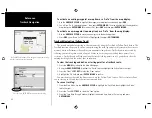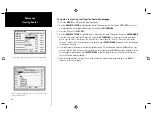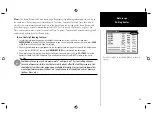44
Reference
FIND Key Options
Find Options
Using the Find options, you may search from various map data and utilize a variety of nearest criteria
for all items except waypoints. Available Find options are:
• Nrst (Nearest) To Boat— centers search from your boat’s current location
• Nrst To Other— allows you to choose another map location from which to search.
• Nrst To Next— centers search from the next point of your active route.
• Nrst To Dest (Destination)— centers search from the last point of your active route.
To Find an item using the Find options:
1 From any page, press
FIND
.
2. Using the
ARROW KEYPAD
, highlight the desired category from the list and press
ENTER/MARK
.
3 From the search results list, press the desired
SOFT KEY
option.
Additional Information
Any item you locate using the Find feature will also have additional information, such as item
classifi cation, distance, bearing and coordinates, data source, etc., depending on the type of data on the
optional BlueChart or MapSource data card. Tabs will appear at the top of the detail window, along with
additional option buttons at the bottom.
To view additional information for a Find item:
1 From the Find search results list, highlight an item and press
ENTER/MARK
.
2 Use the
ARROW KEYPAD
to highlight the individual tabs to display the information and additional
options. To scroll up, down, left and right in additional text windows (show notes), highlight the fi eld and
press
ENTER/MARK
, the use the
ARROW KEYPAD
to scroll, or press the desired
SOFT KEY
scroll option.
You may also choose to create a waypoint using the ‘Create Wypnt’
SOFT KEY
option.
Find Menu SOFT KEY options
Additional Information
Window
Additional Information Tabs
Additional
Option Options
Distance,
Bearing,
Coordinates
of item