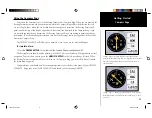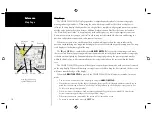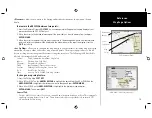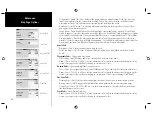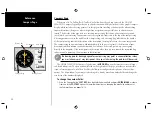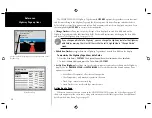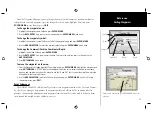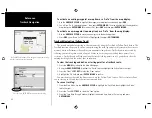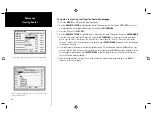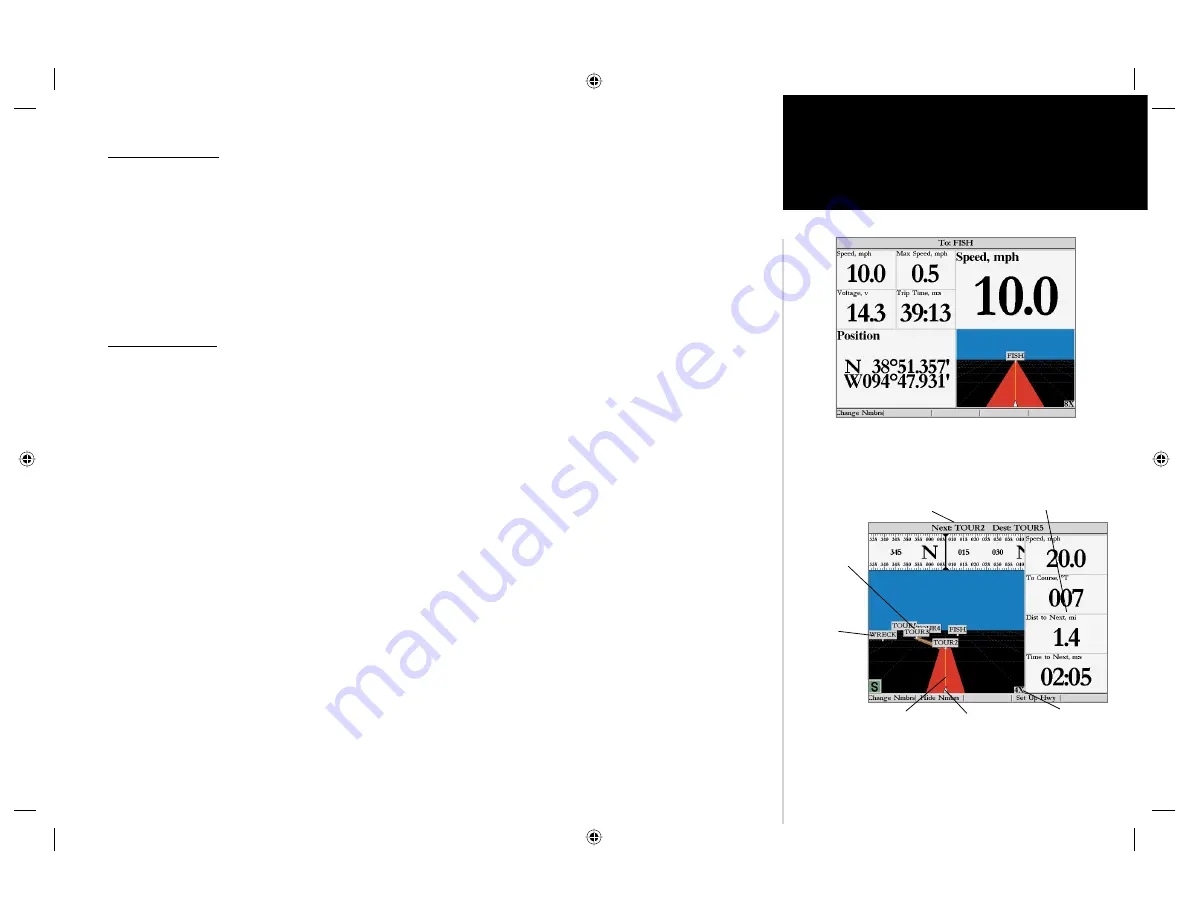
23
Reference
Numbers and
Highway Pages
Numbers Page
The Numbers Page provides a quick reference for the important data you want to display. The default
page will display four large, user-selectable data fi elds showing a compass ribbon, speed, current position
coordinates and a smaller version of the Highway Page. You may also choose to show the four data
fi elds in large lettering for better readability or you may ‘split’ any or all of the data fi elds to show 4
medium sized data fi elds. It is not possible to split the medium sized cells into small data fi elds (on the
Numbers Page only). For detailed instructions on changing the data fi elds and layout of the Numbers
Page, see pages 16-18.
Highway Page
Whenever a Go To, TracBack or Route has been activated, the GPSMAP 2006/2010’s Highway Page
will provide digital and graphic steering guidance to the destination. The right side of the Highway Page
features user-selectable data fi elds that display useful navigation data. Additionally, a compass ribbon is
displayed, across the top of the page, to show your current heading along with a dark, vertical bar (Orange
on color models) which will indicate the bearing to your course. When the dark, vertical indicator lines up
with the lighter gray (or red) bar in the middle, you are heading directly towards the current navigation
point. You can tell if you are off your desired track line by viewing the bottom section of the screen which
provides visual guidance to the waypoint on a graphic highway display. The line down the center of the
highway represents your desired track line.
As you head toward your destination, the highway perspective moves to indicate your progress to
the waypoint and which direction you should steer to stay on course. If you are navigating a route, the
Highway Page shows each route waypoint in sequence connected by a “road” with a line down the middle,
which is your desired track line. Nearby waypoints not in the active route can also be displayed. The
highway perspective scale may also be zoomed in or out to display a larger or smaller view of the highway.
Five settings are available from 1X to 16X, with a default setting of 8X.
To change the highway perspective scale:
1. Press the
IN
or
OUT
key to select the desired setting.
Data Fields
Current Nav Point
Route
Waypoints
Zoom Scale
Desired
Track Line
Current Position
User
Waypoint
Numbers Page shown with upper left data fi eld split into four
medium fi elds