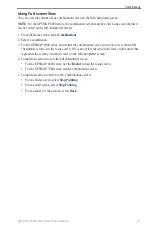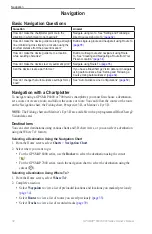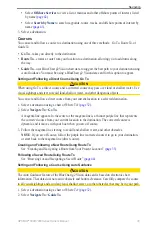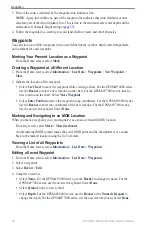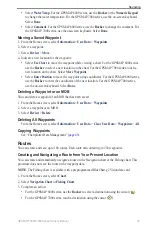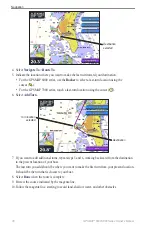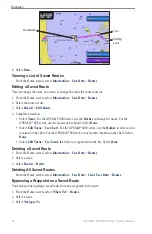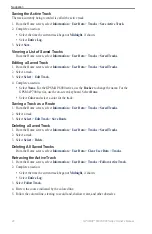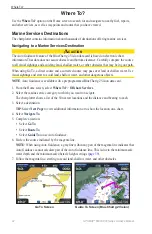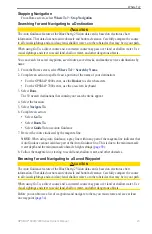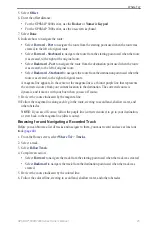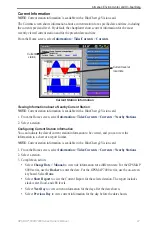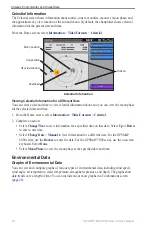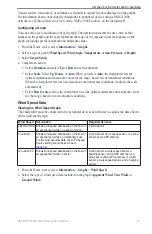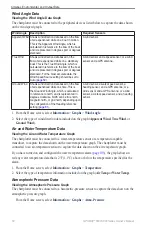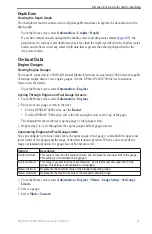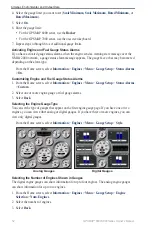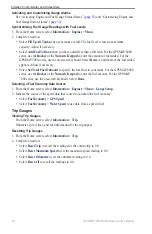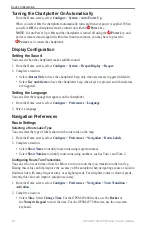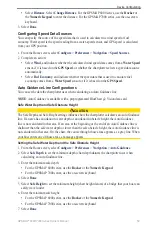GPSMAP
®
6000/7000 Series Owner’s Manual
Where To?
5. Select
offset
.
6. Enter the offset distance:
For the GPSMAP 6000 series, use the
Rocker
or
Numeric Keypad
.
For the GPSMAP 7000 series, use the on-screen keyboard.
7. Select
Done
.
8. Indicate how to navigate the route:
Select
Forward - Port
to navigate the route from the starting point used when the route was
created, to the left of original route.
Select
Forward - Starboard
to navigate the route from the starting point used when the route
was created, to the right of the original route.
Select
Backward - Port
to navigate the route from the destination point used when the route
was created, to the left of original route.
Select
Backward - Starboard
to navigate the route from the destination point used when the
route was created, to the right of original route.
A magenta line appears. In the center or the magenta line is a thinner purple line that represents
the corrected course from your current location to the destination. The corrected course is
dynamic, and it moves with your boat when you are off course.
9. Review the course indicated by the magenta line.
10. Follow the magenta line along each leg in the route, steering to avoid land, shallow water, and
other obstacles.
Note
: If you are off course, follow the purple line (corrected course) to go to your destination,
or steer back to the magenta line (direct course).
Browsing for and Navigating a Recorded Track
Before you can browse a list of tracks and navigate to them, you must record and save at least one
).
1. From the Home screen, select
Where to?
>
tracks
.
2. Select a track.
3. Select
Follow track
.
4. Complete an action:
Select
Forward
to navigate the track from the starting point used when the track was created.
Select
Backward
to navigate the track from the destination point used when the track was
created.
5. Review the course indicated by the colored line.
6. Follow the colored line, steering to avoid land, shallow water, and other obstacles.
•
•
•
•
•
•
•
•