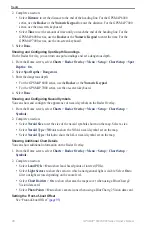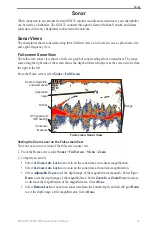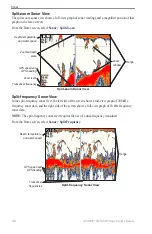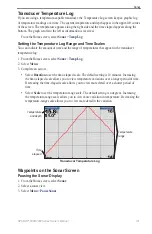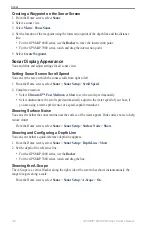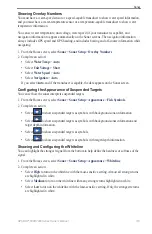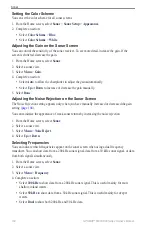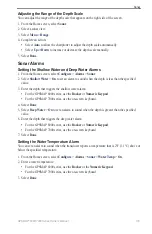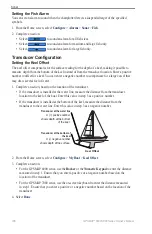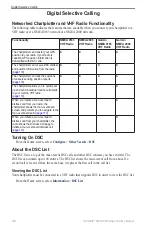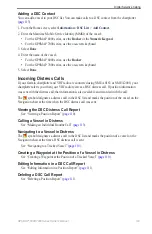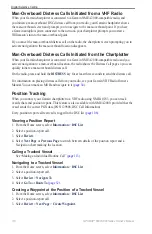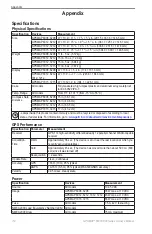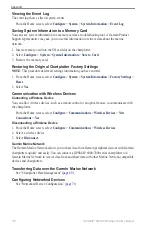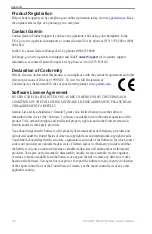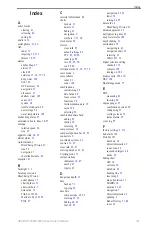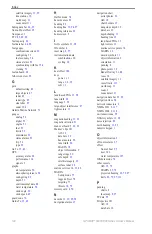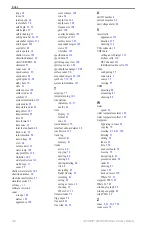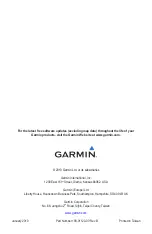GPSMAP
®
6000/7000 Series Owner’s Manual
Digital Selective Calling
Showing and Setting the Duration of Trails for All Tracked Vessels
Note
: The Fishing chart and Mariner’s Eye 3D are available with a preprogrammed BlueChart g2
Vision data card.
1. From the Home screen, select
Charts
.
2. Select
Navigation Chart
,
Fishing Chart
,
Perspective 3D
, or
Mariner’s eye 3D
.
3. Select
Menu
>
other Vessels
>
DSC
>
DSC trails
.
4. Select the number of hours to show tracked vessels on the chart or 3D chart view.
For example, if you select
4 Hours
, all trail points that are less than four hours old appear for all
tracked vessels.
Showing the Trail Line for a Tracked Vessel
You can show the trail line for a specific tracked vessel.
Note
: The Fishing chart and Mariner’s Eye 3D are available with a preprogrammed BlueChart g2
Vision data card.
1. From the Home screen, select
Charts
.
2. Select
Navigation Chart
,
Fishing Chart
,
Perspective 3D
, or
Mariner’s eye 3D
.
3. Select
Menu
>
other Vessels
>
DSC
>
DSC List
.
4. Select a vessel.
5. Select
Review
>
edit
>
trail
>
Show
.
Changing the Appearance of a Trail Line
You can change the appearance of a trail line for a specific tracked vessel.
Note
: The Fishing chart and Mariner’s Eye 3D are available with a preprogrammed BlueChart g2
Vision data card.
1. From the Home screen, select
Charts
.
2. Select
Navigation Chart
,
Fishing Chart
,
Perspective 3D
, or
Mariner’s eye 3D
.
3. Select
Menu
>
other Vessels
>
DSC
>
DSC List
.
4. Select a vessel.
5. Select
Review
>
edit
>
trail Line
.
6. Select a color for the trail line.
Individual Routine Calls
When you connect your Garmin chartplotter to a Garmin VHF NMEA 2000-compatible radio,
you can use the chartplotter interface to set up an individual routine call. When setting up an
individual routine call from your chartplotter, you can select the DSC channel on which you want to
communicate (
). The radio transmits this request with your call.