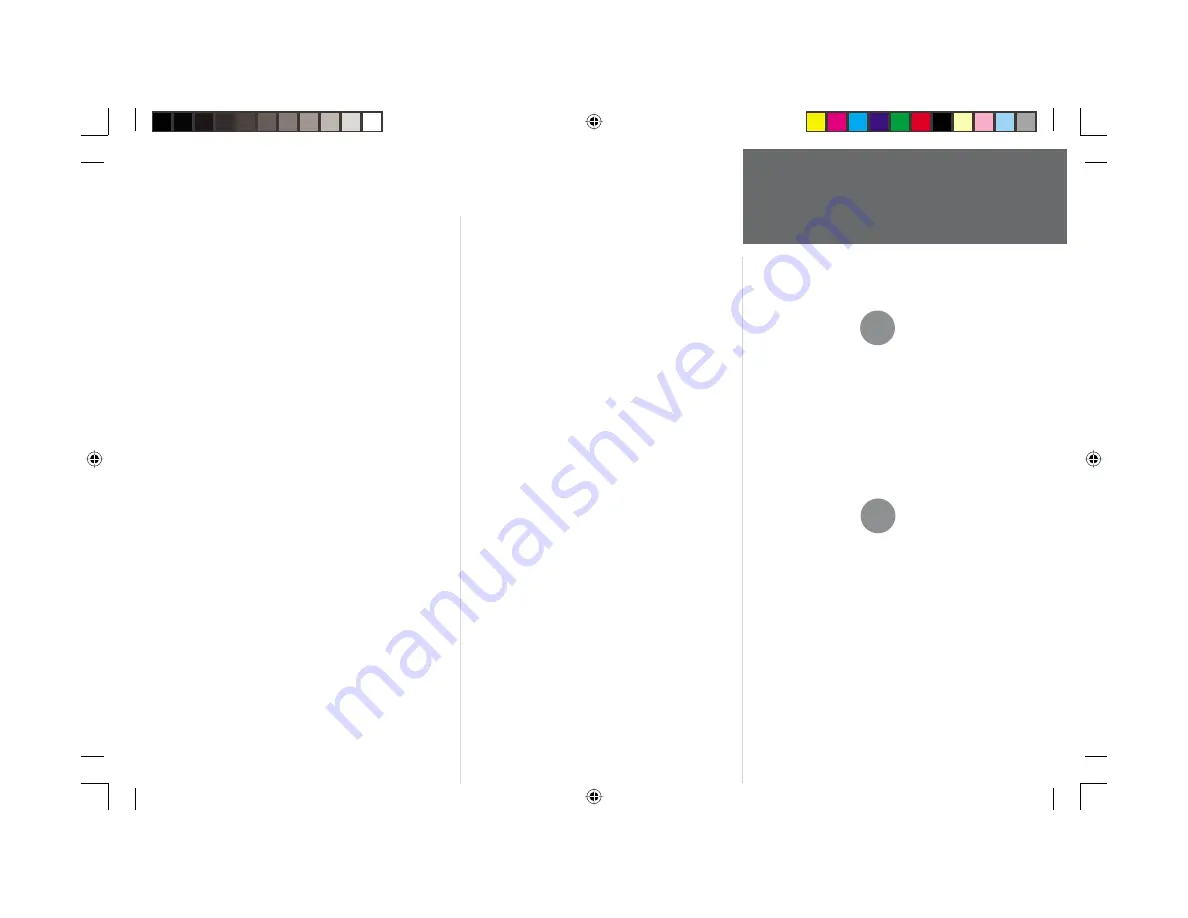
85
Appendix D
Map Datums
Adindan
Adindan- Ethiopia, Mali, Senegal, Sudan
Afgooye
Afgooye- Somalia
AIN EL ABD ‘70
AIN EL ANBD 1970- Bahrain Island, Saudi
Arabia
Anna 1 Ast ‘65
Anna 1 Astro ‘65- Cocos I.
ARC 1950
ARC 1950- Botswana, Lesotho, Malawi,
Swaziland, Zaire, Zambia, Zimbabwe
ARC 1960
Kenya, Tanzania
Ascnsn Isld ‘58
Ascension Island ‘58- Ascension Island
Astro B4 Sorol
Sorol Atoll- Tern Island
Astro Bcn “E”
Astro Beacon “E”- Iwo Jima
Astro Dos 71/4
Astro Dos 71/4- St. Helena
Astr Stn ‘52
Astronomic Stn ‘52- Marcus Island
Aus Geod ‘66
Australian Geod ‘66- Australia, Tasmania
Island
Aus Geod ‘84
Australian Geod ‘84- Australia, Tasmania
Island
Austria
Austria
Bellevue (IGN)
Efate and Erromango Islands
Bermuda 1957
Bermuda 1957- Bermuda Islands
Bogata Observ
Bogata Obsrvatry- Colombia
Campo Inchspe
Campo Inchauspe- Argentina
Canton Ast ‘66
Canton Astro 1966- Phoenix Islands
Cape
Cape- South Africa
Cape Canavrl
Cape Canaveral- Florida, Bahama Islands
Carthage
Carthage- Tunisia
CH-1903
CH 1903- Switzerland
Chatham 1971
Chatham 1971- Chatham Island
(New Zealand)
Chua Astro
Chua Astro- Paraguay
Corrego Alegr
Corrego Alegre- Brazil
Djakarta
Djakarta (Batavia)- Sumatra Island
(Indonesia)
Dos 1968
Dos 1968- Gizo Island
(New Georgia Islands)
Dutch
Dutch
Easter Isld 67
Easter Island 1967
European 1950
European 1950- Austria, Belgium, Denmark,
Finland, France, Germany, Gibraltar, Greece,
Italy, Luxembourg, Netherlands, Norway,
Portugal, Spain, Sweden, Switzerland
European 1979
European 1979- Austria, Finland,
Netherlands, Norway, Spain, Sweden,
Switzerland
Finland Hayfrd
Finland Hayford- Finland
Gandajika Base
Gandajika Base- Republic of Maldives
GDA
Geocentric Datum of Australia
Geod Datm ‘49
Geodetic Datum ‘49-New Zealand
Guam 1963
Guam 1963- Guam Island
Gux 1 Astro
Guadalcanal Island
Hjorsey 1955
Hjorsey 1955- Iceland
Hong Kong ‘63
Hong Kong
Hu-Tzu-Shan
Taiwan
Indian Bngldsh
Indian- Bangladesh, India, Nepal
Indian Thailand
Indian- Thailand, Vietnam
Indonesia 74
Indonesia 1974-Indonesia
Ireland 1965
Ireland 1965- Ireland
ISTS 073 Astro
ISTS 073 ASTRO ‘69- Diego Garcia
Johnston Island
Johnston Island
The GPSMAP’s built-in world-wide database includes
coverage down to 20 n.m. (30 km). Note that the GPSMAP
168 Sounder basemap is valid to 75º north and 60º south
of latitude.
F
The ‘User’ datum is based on a WGS-84-Local datum and
is an advanced feature for unlisted or custom datums. Check
your local library or on the world wide web for educational
materials on datums and coordinate systems.
F
168 Manual Part 2.indd
01/09/01, 9:44 AM
85






























