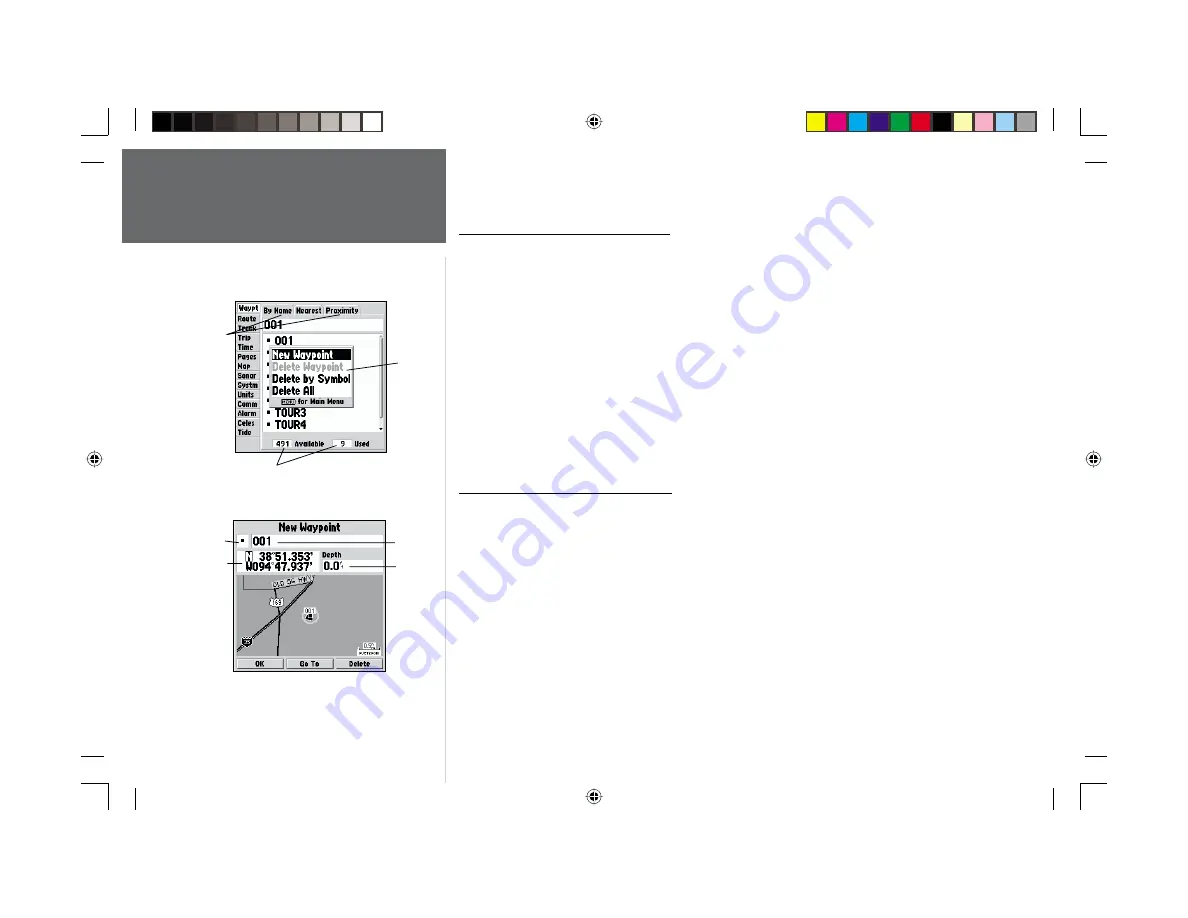
46
Reference
Creating and Editing
Waypoints
Creating Waypoints By Text Entry
Waypoints may also be created by manually entering a position’s coordinates through the ‘Waypt’
tab on the Main Menu Page.
To create a new waypoint by manually entering its coordinates:
1. Press
MENU
twice to display the Main Menu Page.
2. Highlight the ‘Waypt’ tab option and press
MENU.
Highlight ‘New Waypoint’ on the options
window and press
ENTER/MARK
. The New Waypoint Page will appear, with the next available
waypoint number and the receiver’s last known position as the default name and position.
3. If you want to change the waypoint name, symbol or enter a depth, highlight the desired fi eld and
press
ENTER/MARK
. Use the
ARROW KEYPAD
to enter the new waypoint name, icon, position,
or depth. Press
ENTER/MARK
after the last character in each section.
4. When you have fi nished entering all your waypoint data, highlight the ‘OK’ prompt and press
ENTER/MARK
.
Reviewing and Editing Waypoints
Once you have created and stored a waypoint, it may be modifi ed, reviewed, renamed, moved or
deleted at any time through the Waypoint Edit Page. The Waypoint Edit Page is available for any stored
waypoint by highlighting the desired waypoint from the map display or selecting it from the waypoint
lists under the ‘Waypt’ tab in the Main Menu and pressing the
ENTER/MARK
key once.
To access the Waypoint Edit Page:
1. Use the
ARROW KEYPAD
to highlight the desired waypoint on the map display. You may also
press
MENU
twice, highlight the ‘Waypt’ tab, and then highlight a waypoint from the ‘By Name’,
‘Nearest’, or ‘Proximity’ waypoint lists.
2. Press
ENTER/MARK
to display the Waypoint Edit Page.
Symbol
Name
Depth
Coordinates
New Waypoint Page
Options
Menu
Submenu
Tabs
Waypoint List Status
168 Manual Part 2.indd
01/09/01, 9:42 AM
46






























