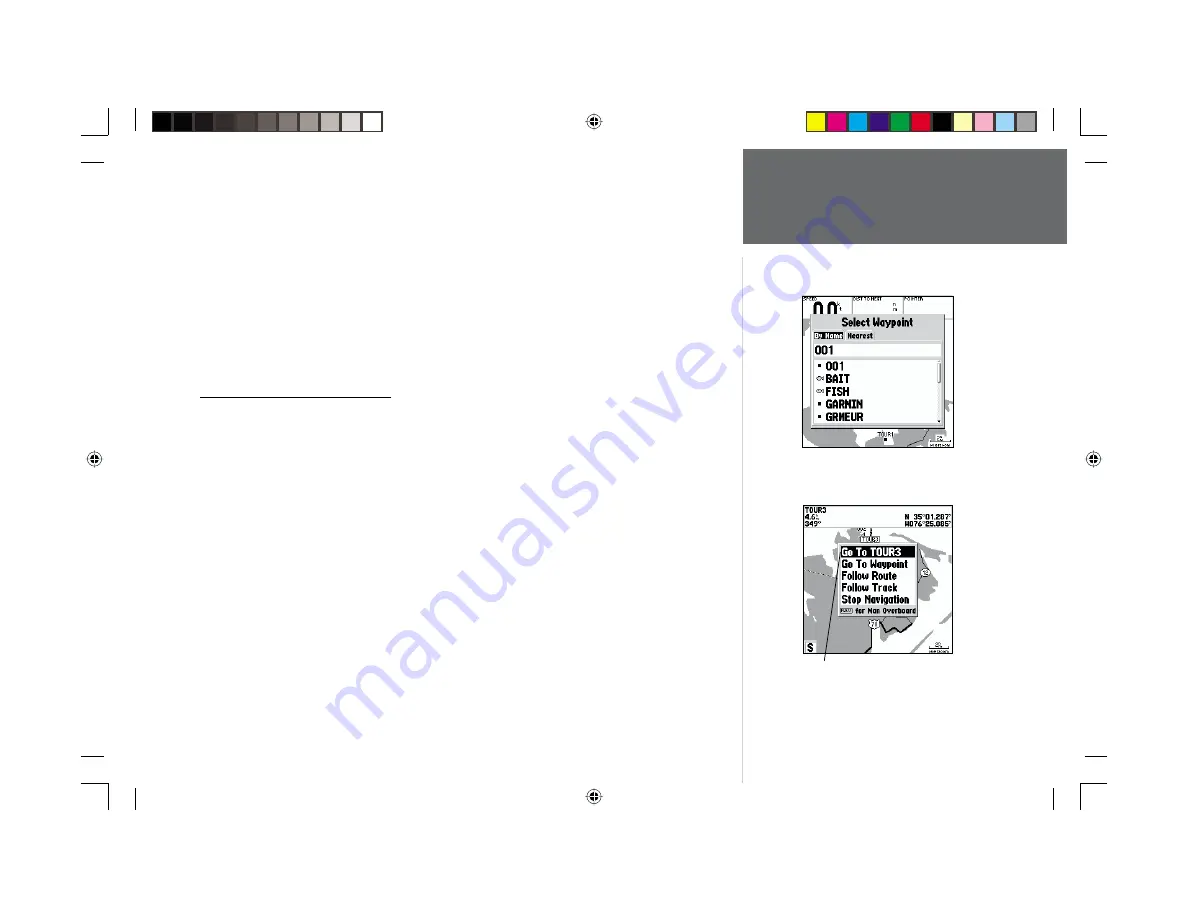
53
Reference
Going to a Destination
To activate a ‘Go To’ from the waypoint list:
1. Press the
NAV/MOB
key.
2. Use the
ARROW KEYPAD
to highlight ‘Go To Waypoint’ and press
ENTER/MARK
.
3. To select a waypoint from the waypoint lists, use the
ARROW KEYPAD
to highlight either the ‘By
Name’ or ‘Nearest’ tab, select a waypoint and press
ENTER/MARK
.
To select a waypoint from the map, highlight either the ‘By Name’ or ‘Nearest’ tab and press
MENU
. With ‘Select From Map’ highlighted, press
ENTER/MARK
. Use the zoom
IN
and
OUT
buttons and the
ARROW KEYPAD
to select a waypoint, then press
ENTER/MARK
.
Selecting a ‘Go To’ Graphically
A graphical ‘Go To’ may be used to select one of three items from the map display: an existing
waypoint, an on-screen map item (roads, rivers, cities, navaids, etc.), or a new map point (non-map
item). If you are selecting a map item as the ‘Go To’ destination, the GPSMAP 168 Sounder will
automatically use the name of the map item, but the point will not be stored in the waypoint list. See
page 45 for creating waypoints using map items. If you are selecting a new map point (non-map item)
as the ‘Go To’ destination, the GPSMAP 168 Sounder will automatically create or move a waypoint
named ‘MAP’ at the cursor position.
To activate an existing waypoint or map item as a ‘Go To’ from the map display:
1. Use the
ARROW KEYPAD
to highlight the waypoint or map item on screen and press
NAV/MOB
.
2. You will see ‘Go To <waypoint name>’, then press
ENTER/MARK
.
You may also highlight the
waypoint or map item, press
ENTER/MARK
, highlight ‘Go To’ from options at the bottom of the
window and press
ENTER/MARK
.
To activate a new map point (non-map item) as a ‘Go To’ from the map display:
1. Use the
ARROW KEYPAD
to move the arrow cursor to the desired position.
2. Press
NAV/MOB
, you will see ‘Go To MAP Point’ highlighted, then press
ENTER/MARK
.
Choose a waypoint from either the
‘By Name’ or ‘Nearest’ tab list.
The waypoint or map item name
will automatically appear when high-
lighted and NAV/MOB is pressed.
168 Manual Part 2.indd
01/09/01, 9:43 AM
53






























