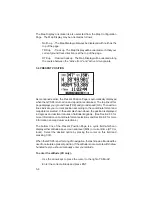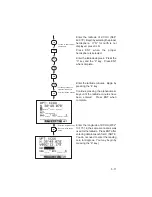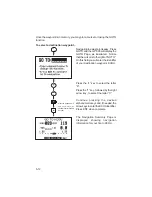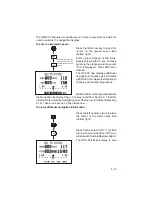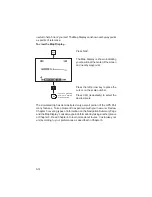6-4
6.3 ACTIVATING AND INVERTING ROUTES
Routes are also activated on the Route Definition Page. You may activate
any route in the displayed order, or in reverse order. (NOTE: Remember,
when a new route is activated, the previous contents of route 0 will be
overwritten. If you wish to save route 0, be sure to copy it to an empty route
first.)
To activate a route...
· Press RTE and, if needed, the
RTE softkey to display the Route
Definition Page.
· Highlight the route number field
with the cursor and select the route
number to activate with CLR.
· Highlight the route action field, and with CLR select “>Activate?”.
· Press ENT to activate the route.
To invert a route...
· Follow the same steps as above
for activating a route, but select
“>Invert?” at the route action field.
· Press ENT to activate the route in
an inverted order.
6.4 EDITING ROUTES
Existing routes may be edited from the Route Definition Page.
To Edit an Existing Route...
· Press RTE and, if needed, the
RTE softkey to select the Route
Definition Page.
· Highlight the route number field
with the cursor and select the route
you wish to edit.