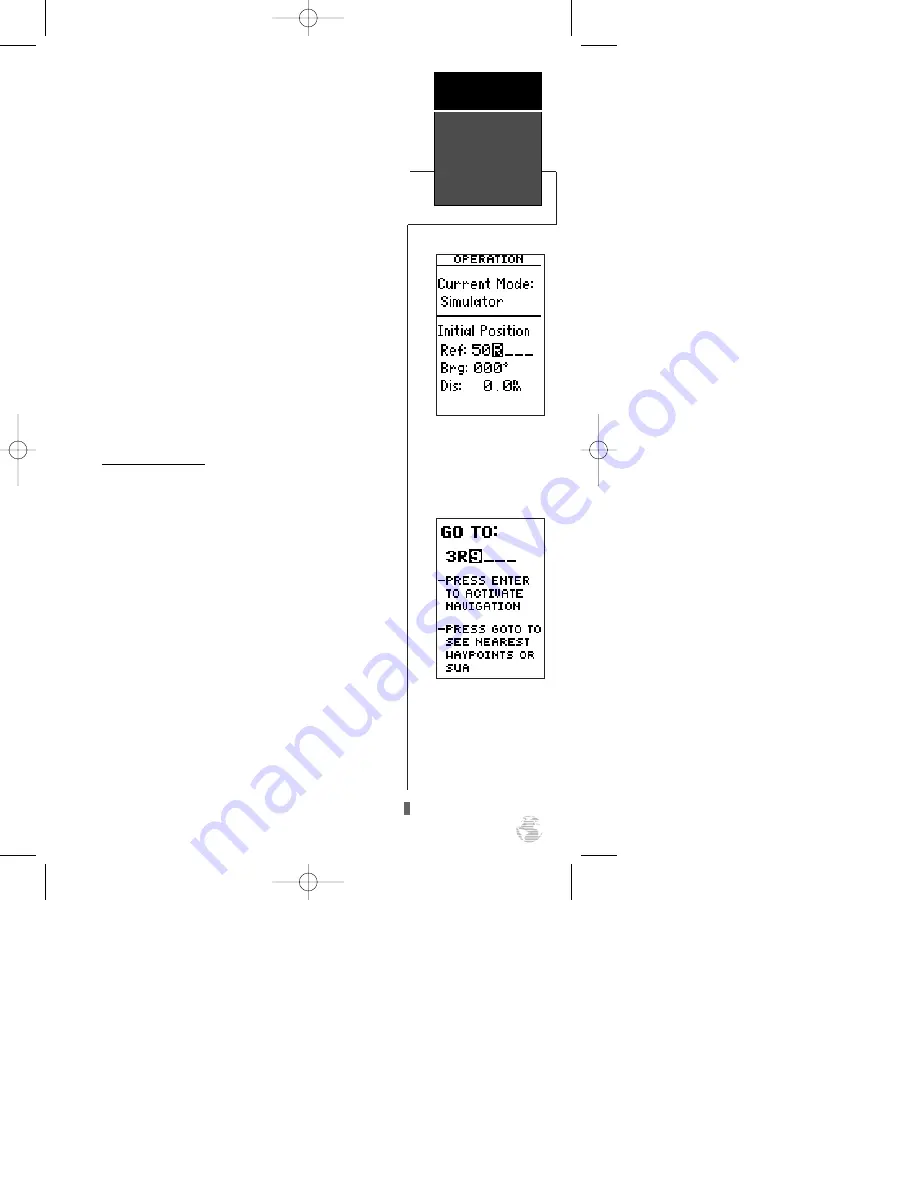
2. Use the up or down arrow keys to select the first char-
acter (‘5’). If you press and hold either arrow key, it will
scroll through the characters more quickly.
NOTE
: When entering waypoint identifiers, the GPS
92 will scroll through the available database, displaying
any waypoints with the same letters you have entered to
that point.
3. Press the right arrow key to highlight the next character
field. (If you make a mistake, press the left arrow key to
back up to the previous character.)
4. Repeat steps 2 and 3 until ‘50R’ appears on the refer-
ence waypoint field.
Since we’ll be taking off from the airport, keep the
bearing and distance values at zero to keep your position
located at the airport.
To return to the main menu page:
1. Press
Q
twice.
Activating a GOTO
Once you have entered the starting position of your
flight, the next step is to select your GOTO destination,
Lakeway Airport (3R9), in Austin, Texas.
1. Press
G
.
2. The GOTO page will appear with the identifier field ready
to accept changes.
3. Use the arrow keys to enter the identifier of the destina-
tion waypoint (‘3R9’). (Remember, up/down arrow keys to
change a character, right arrow key to move to the next
character field.)
4. Press
E
to confirm your destination and activate the
simulated navigation.
Entering the destination
waypoint, 3R9.
Entering the initial starting
position of 50R.
Activating a
GOTO
Takeoff
Tour
11
#
?
92 manual 4/15/98 3:48 PM Page 11






























