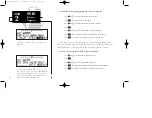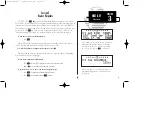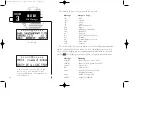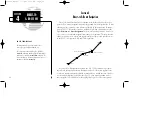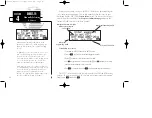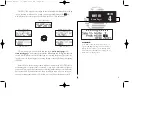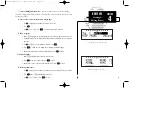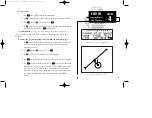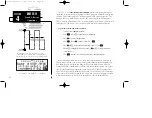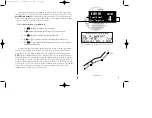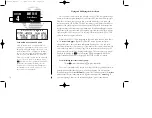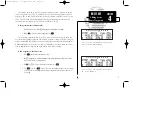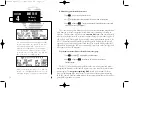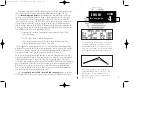DIRECT-TO
Manually Selecting
A Course
SECTION
4
The waypoint sequencing field, located at the
bottom left of the direct-to confirmation page, dis-
plays the current status of the external GPS SEQ
switch.
To manually set your course from the course select
field, set the GPS SEQ switch to the ‘AUTO’ posi-
tion and enter the selected course in the course
select field. NOTE: Whenever the GPS SEQ switch
is set to the ‘HOLD’ position, the selected course
will be determined by the external OBS/HSI.
When using the course select feature on the direct-
to confirmation page or when the GPS SEQ switch
is set to the ‘HOLD’ position and external course
input is not present, you may also enter the
desired course from the NAV summary page using
the course field at the bottom of the page.
60
Whenever you perform a direct-to, the GPS 155XL will set a point-to-point great
circle course to your destination. You can also manually define the course to your
destination with the GPS 155XL’s
Course Select
feature. The course select feature is
available from the bottom line of the
direct-to confirmation page
whenever the
external GPS SEQ switch is in the ‘Auto’ position.
To manually set a course:
1. Set/confirm the GPS SEQ switch in the ‘AUTO’ position.
2. Press the
D
key. The direct-to confirmation page will appear.
3. Rotate
O
to place the cursor on the course select field.
4. Use
K
to begin entry of the selected course (the
O
and
K
knobs may be used once
you have started editing the course select field).
5. Press
E
to accept the course, and
E
again to acknowledge the ‘ok?’ prompt.
The GPS 155XL will now use the selected course for your CDI and DTK steering
guidance. To reset the course to a GPS-calculated course from your present position,
simply press
D
, followed by
E
.
Waypoint
Sequencing Field
Waypoint Identifier Field
Waypoint Position, Facility
Name or City/Region
(selectable)
Course Select Field
155xlb manual 1/12/99 4:05 PM Page 60