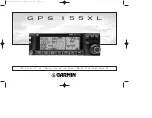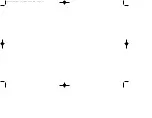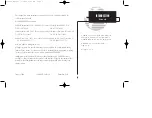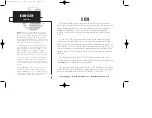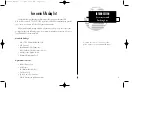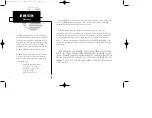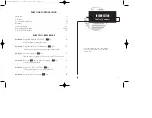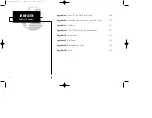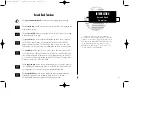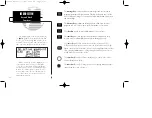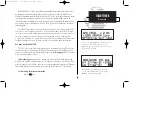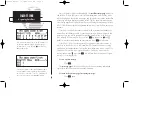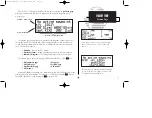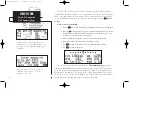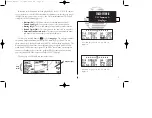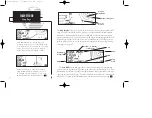Reviews:
No comments
Related manuals for GPS 155XL

GD?1201
Brand: Taimeta Pages: 5

MGM-0550
Brand: Polaroid Pages: 69

GF 07
Brand: PARYA Pages: 5

208 Touch Screen Navigation
Brand: PEUGEOT Pages: 183

GeoVision 4466
Brand: Prestigio Pages: 50

CelloTrack T
Brand: Cellocator Pages: 20

GPS 89
Brand: Garmin Pages: 68

Apollo GX 50
Brand: II Morrow Inc. Pages: 38

LX80 Series
Brand: LXNAV Pages: 224

Mini-MT GSM2228UG001
Brand: Enfora Pages: 55

NT09E
Brand: Kingwo Pages: 18

A-TT03
Brand: CR-GPS Pages: 20

GL-300
Brand: Spytec Pages: 28

DQ75
Brand: Duotraq Pages: 4

FlySense AoA
Brand: TALOS AVIONICS Pages: 13

GT06
Brand: XITONG Pages: 12

DB3
Brand: REWIRE SECURITY Pages: 122

502 Series
Brand: MTM Pages: 2