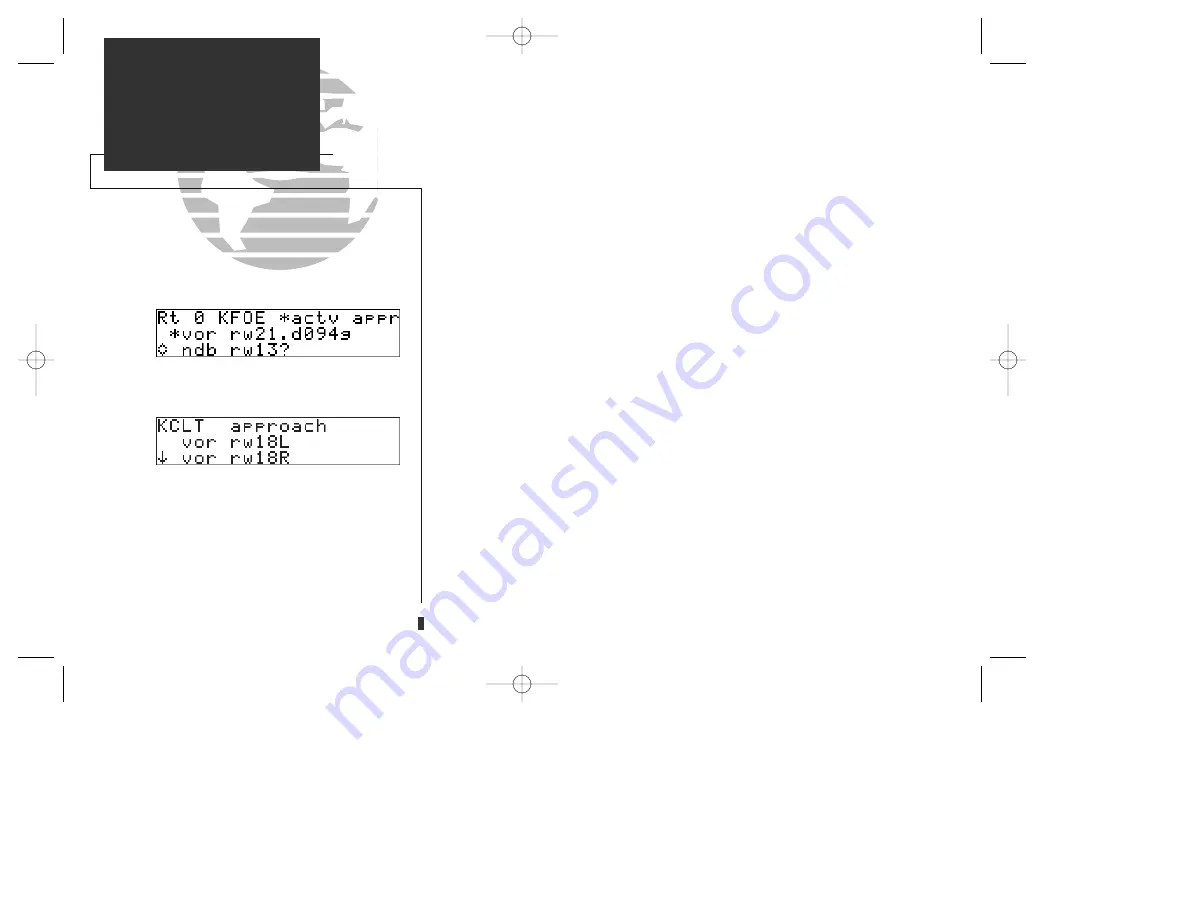
The GPS 155’s
approach select page
allows you to review the available approach
procedures at the destination airport. From the procedures list, you may select and
activate a new procedure on the fly. The active approach is indicated by an on-screen
asterisk, and the scrolling arrow prompt indicates which direction to scroll to view
additional procedures.
To select or replace a procedure from the approach select page:
1. Press the
R
key and rotate
O
until the approach select page appears.
2. To review all available procedures, rotate
K
.
3. To select a procedure, press
C
and rotate
O
to highlight the desired procedure.
4. Press
E
. If there are multiple IAFs for the selected approach, rotate
O
to select the
desired IAF and press
E
.
You may also replace or delete the active approach for any route from the route
catalog page.
To replace or delete an approach from the route catalog page:
1. Press the
R
key and rotate
O
until the route catalog page appears.
2. Press
C
and rotate
K
until the ‘approach?’ prompt appears. Press
E
.
3. To replace the active approach procedure, rotate
O
to highlight the desired procedure
and press
E
. If there are multiple IAFs for the selected approach, rotate
O
to select
the desired IAF and press
E
.
4. To delete the active approach (denoted by an asterisk), highlight the approach and press
\
, followed by
E
.
70
APPROACH NAVIGATION
Approach Select Page
Approach Procedures Page.
Approach Select Page.
155man (GOOD) 7/24/98 1:57 PM Page 70
Summary of Contents for GPS 155TSO
Page 2: ...155man GOOD 7 24 98 2 42 PM Page ii...
Page 20: ......
Page 75: ......
Page 87: ......
Page 130: ...155man GOOD 7 24 98 1 58 PM Page 120...






























