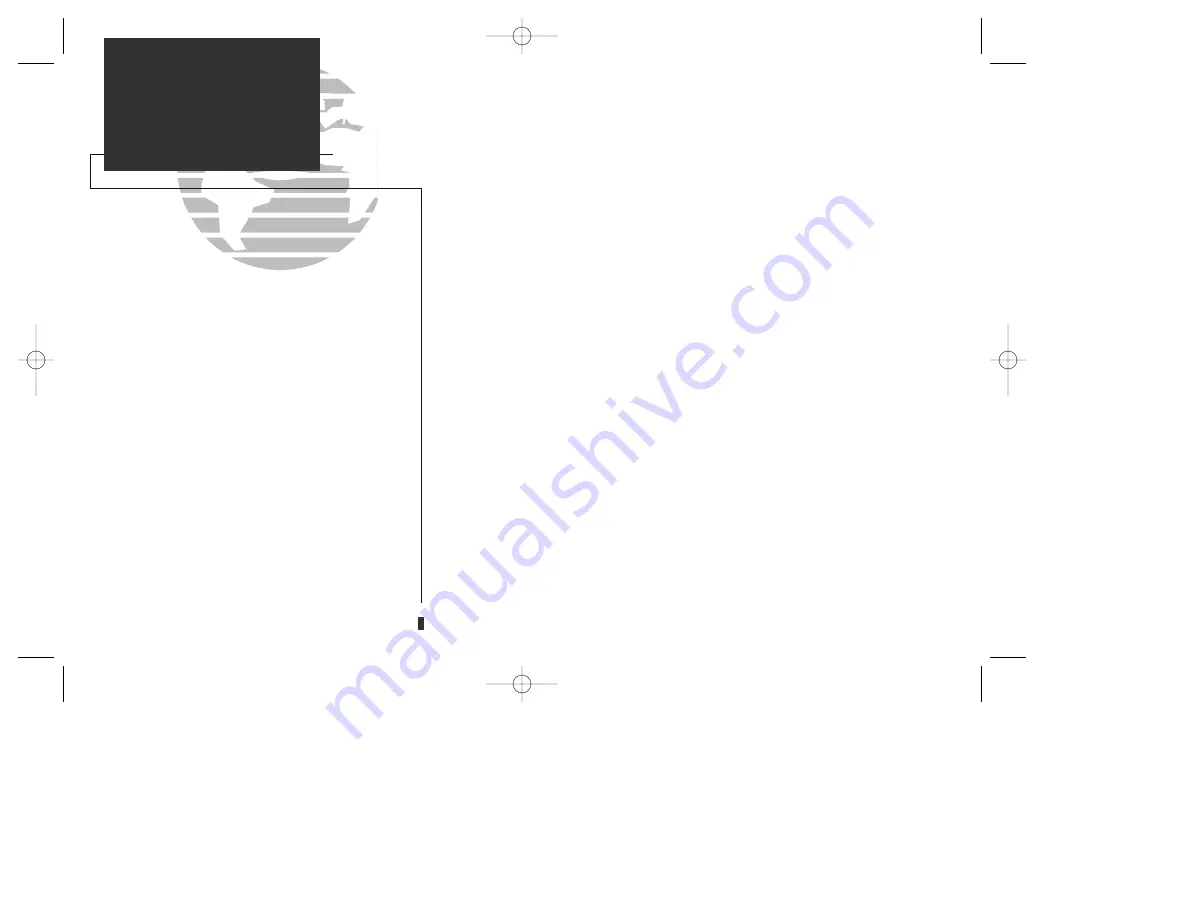
The GPS 155’s extensive waypoint database makes it possible for several way-
points to share the same identifier. To ensure that you are selecting the waypoint
desired, the GPS 155 will always offer the
waypoint confirmation page
(that shows
the waypoint’s position) when an identifier is entered for a particular function.
To accept the waypoint position:
1. Place the cursor over the ‘ok?’ prompt and press
E
.
To reject the waypoint position:
1. Place the cursor over the ‘ok?’ prompt and press
\
.
Once a waypoint has been accepted or rejected, the previous page will be dis-
played. If there is more than one waypoint available for a selected identifier, the GPS
155 will display the duplicate waypoint page for you to choose the desired waypoint.
The waypoint identifier and number of duplicates will be shown at the top of the
page, with the waypoint type and region of each duplicate indicated below. The way-
points listed are sorted by the distance from your present position.
To scroll through additional duplicate waypoints:
1. Rotate
O
with the flashing cursor active, or
K
with the flashing cursor inactive.
To select the desired waypoint from the duplicates list:
1. Activate the flashing cursor and rotate
O
to highlight the desired waypoint.
2. Press
E
. The waypoint confirmation page will appear.
3. Press
E
over the ‘ok?’ prompt to accept the waypoint or
\
to reject the waypoint
and return to the duplicate waypoints list.
42
WAYPOINTS & DATABASE
Waypoint Confirmation
Waypoint Scanning
To simplify waypoint entry, the GPS 155 provides
a waypoint scanning feature that allows you to
scan airports, VORs, NDBs & intersections by
identifier, facility name or city. To enter a way-
point by scanning:
• With the flashing cursor over a blank identifier
field, press the
W
key.
• Use
O
to highlight the waypoint category you
wish to scan.
• Press
E
to activate the scanning mode.
• Place the flashing cursor over the field you want
to scan (identifier, city or facility name).
• Enter the letters of the identifier, city or facility
name. The GPS 155 will scan the database and
fill in the first identifier, city or facility that
matches your entry.
• Press
E
to accept the waypoint, and
E
again to enter the waypoint for the function
being used.
155man (GOOD) 7/24/98 1:56 PM Page 42
Summary of Contents for GPS 155TSO
Page 2: ...155man GOOD 7 24 98 2 42 PM Page ii...
Page 20: ......
Page 75: ......
Page 87: ......
Page 130: ...155man GOOD 7 24 98 1 58 PM Page 120...






























