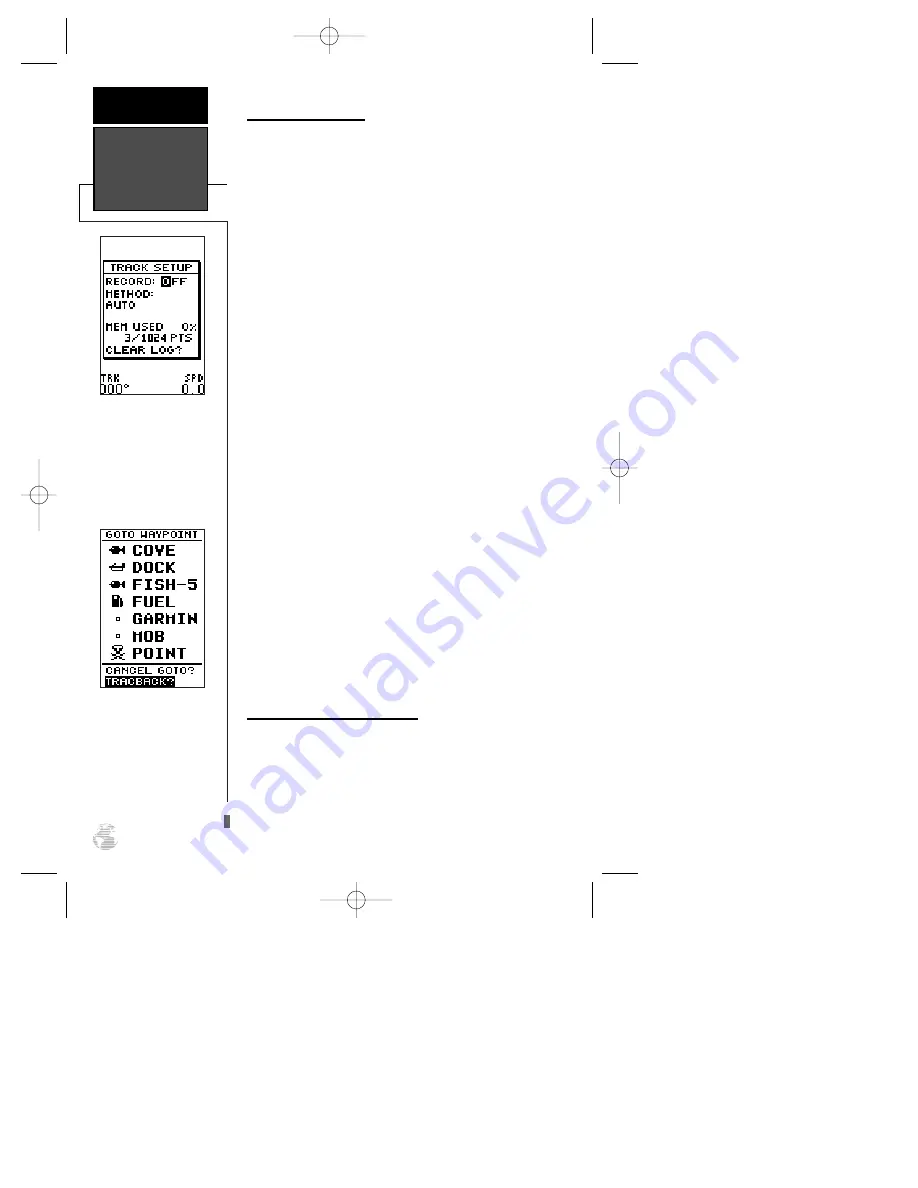
TracBack Navigation
GARMIN’s patented TracBack feature allows you to
quickly retrace your path using the track log automati-
cally stored in the receiver. This feature eliminates the
need to mark waypoints along the way and manually
create and activate a route back to where you began
your trip. Once a TracBack route is activated, it will lead
you back to the oldest track log point stored in memory,
so it’s usually a good idea to clear the existing track log
at the start of each trip.
To clear the track log and define a starting point
for a TracBack route:
1. From the Map Page, press
F
.
2. Highlight the ‘TRACK SETUP’ option, and press
F
.
3. Highlight ‘CLEAR LOG?’, press
F
.
4. Highlight ‘Yes?’, and press
F
.
To activate a TracBack route:
1. Press
G
, highlight ‘TRACBACK?’, and press
F
.
Once the TracBack function has been activated, the
GPS 126/128 will take the track log currently stored in
memory and divide it into segments called legs. Up to
30 temporary waypoints will be created to mark the
most significant features of the track log in order to
duplicate your exact path as closely as possible. These
points will be indicated by waypoint numbers begin-
ning with ‘T’ on the waypoint list, and by a “T” symbol
on the Map Page.
The active route page will appear, showing a route
from your present position to the oldest track log point
in memory. Steering guidance to each waypoint will be
provided back to the starting point of your track log.
Note: You may delete a TracBack waypoint from a
route, but only if the route is not active.
Tips On the TracBack Feature
• Always clear your track log at the exact point that
you want to go back to (dock, boat ramp, etc.).
• The ‘Record’ option on the track log setup page
can be set to either the ‘wrap’ or ‘fill’ position.
• There must be at least two track log points stored
in memory to create a TracBack route.
TracBack
REFERENCE
26
WARNING:
Setting the track record-
ing to OFF will disable
the TracBack function.
Highlight the ‘TracBack?’
prompt and press ENTER
to begin TracBack naviga-
tion.
126/128 Manual (new) 6/15/98 9:51 AM Page 26
















































