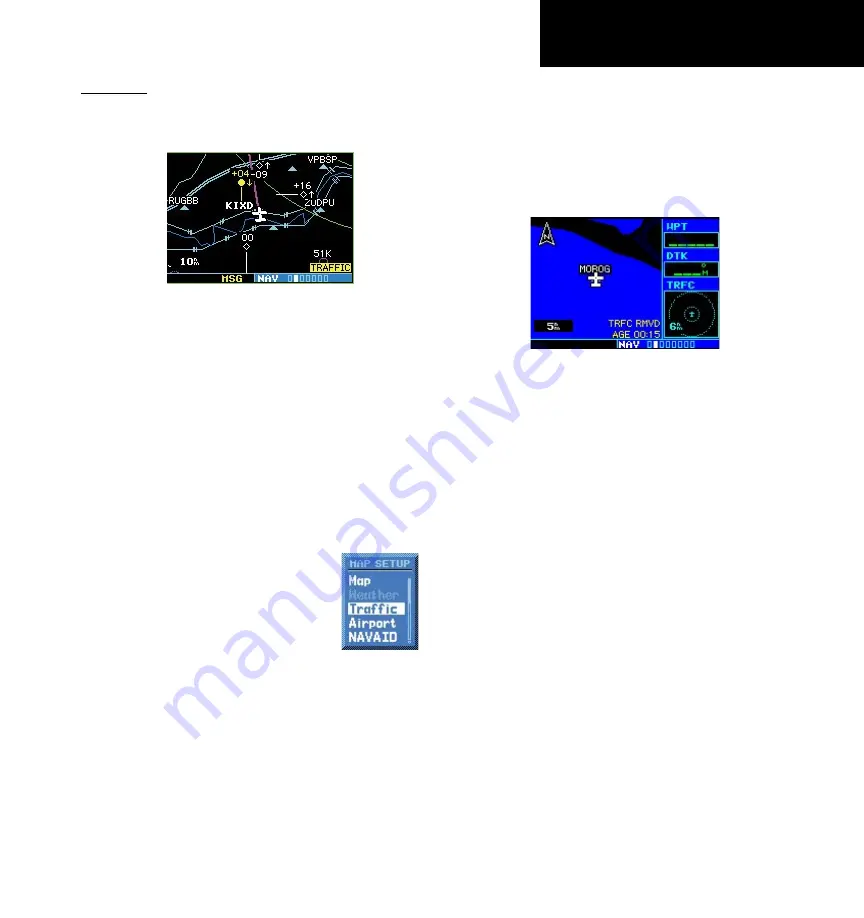
7
TIS Controls and Display
Part One: Section 2
Map Page
TIS traffic is displayed on the Map Page in addition
to the Traffic Page.
The Map Page displaying traffic.
Configuring TIS Traffic Data on the Map Page
To configure TIS traffic on the Map Page:
1.
Turn the
small right
knob to select the Map
Page.
2.
Press the
MENU
key.
Turn the
small right
knob to select “Setup
Map?”
3.
The flashing cursor highlights the GROUP field.
Turn the
small right
knob to select “Traffic” and
press
ENT
.
4.
Turn the
large right
knob to
select the desired Traffic Mode
option. Turn the
small right
knob to select the desired option
and press
ENT.
Repeat the step
for Traffic Symbol and Traffic
Label.
5.
Press
CLR
to return the Map Page.
The traffic mode selection menu allows the user to
choose from the following:
•
All trfc - All traffic is displayed on the Map Page.
•
TA/PA - Only traffic advisories and proximity
advisories are displayed on the Map Page.
•
TA only - Only traffic advisories are displayed on
the Map Page.
From the Map Page you can display traffic in
a thumbnail format in any of the top three (400W
Series) or four (500W Series) data fields on the right
side of the Map Page.
Thumbnail Traffic displayed on the
GNS 430W. NOTE: The thumbnail will display
traffic coasting “TRFC CST” or traffic
removed “TRFC RMVD” in the lower right
when TIS messages have been missed.
To display Thumbnail Traffic on the Map
Page:
1.
Turn the
small right
knob to select the Map
Page.
2.
Press the
MENU
key and display the Page Menu
.
3.
Turn the
small right
knob to select “Change
Fields?” and press
ENT
.
4.
Select one of the top three (400W Series) or four
(500W Series) configurable fields. Select ‘TRFC’
from the Select Field Type List and press
ENT.
Note
that the thumbnail range defaults to 6 NM and
cannot be changed.
Summary of Contents for GNC 420W
Page 48: ...44 Appendix A Blank Page...
Page 49: ......









































