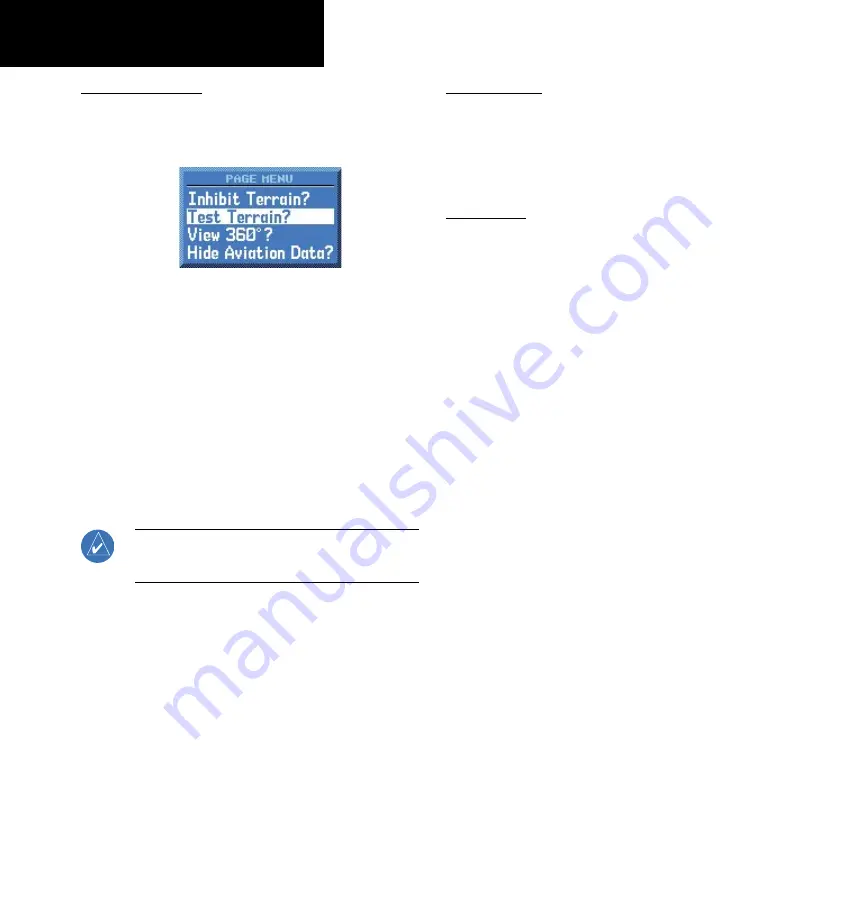
32
Part Three: Section 2
TAWS Operation
TAWS Manual Test
Garmin TAWS provides a manual test capability
which verifies the proper operation of the aural and
visual annunciations of the system prior to a flight.
“Test Terrain” selection
To manually test the TAWS system:
1. Select the TAWS Page and press
MENU
.
2. Select the “Test Terrain?” option.
3. Press
ENT
to confirm the selection.
An aural message is played giving the test results:
• “
TAWS System Test, OK
” if the system passes the
test
• “
TAWS System Failure
” if the system fail the test
NOTE:
TAWS System Testing is disabled when ground
speed exceeds 30 knots so as not to impede TAWS
alerting.
TAWS Symbols
The symbols depicted below are used to represent
obstacles and potential impact points on the TAWS
Page. Note that obstacle symbols are shown on display
zoom ranges up to 10 NM.
TAWS Alerts
Alerts are issued when flight conditions meet
parameters that are set within TAWS software algo-
rithms that detect a potentially hazardous situation.
TAWS alerts typically employ either a CAUTION or a
WARNING alert severity level, or both. When an alert
is issued, visual annunciations are displayed. Aural
alerts are simultaneously issued.
Summary of Contents for GNC 420W
Page 48: ...44 Appendix A Blank Page...
Page 49: ......





























